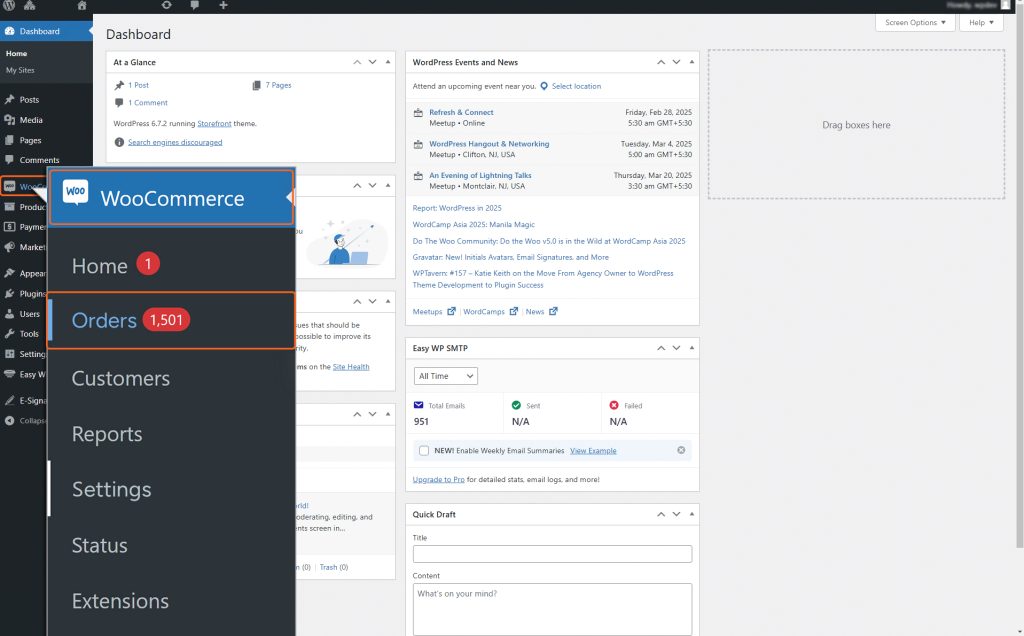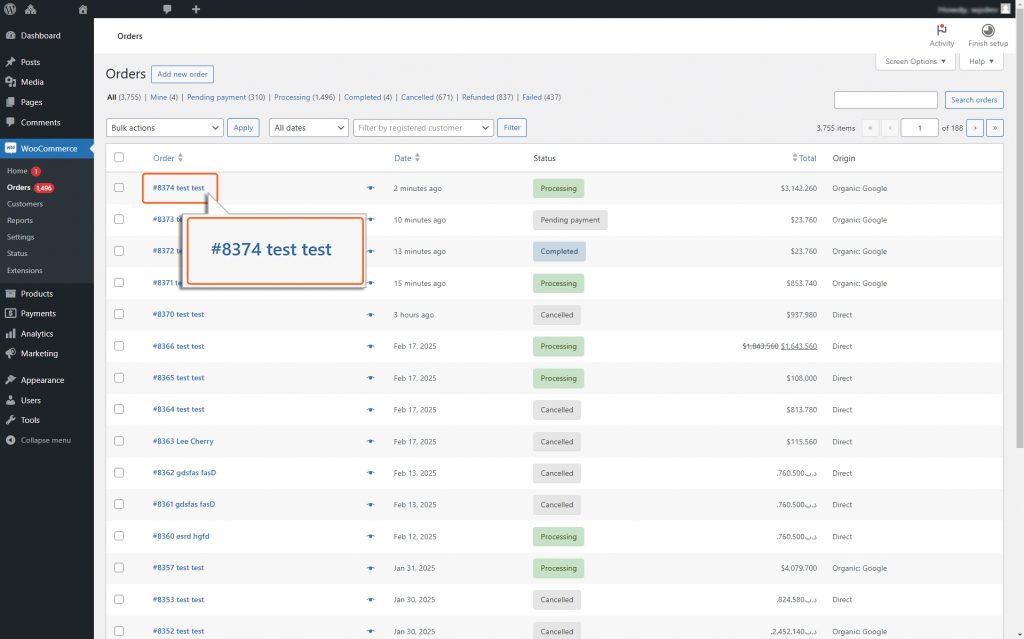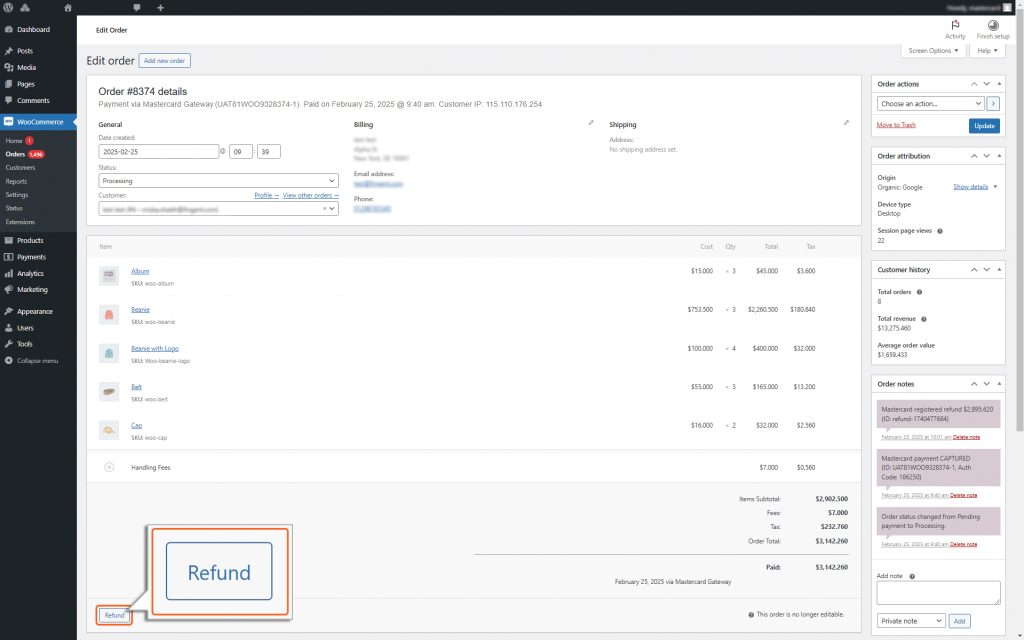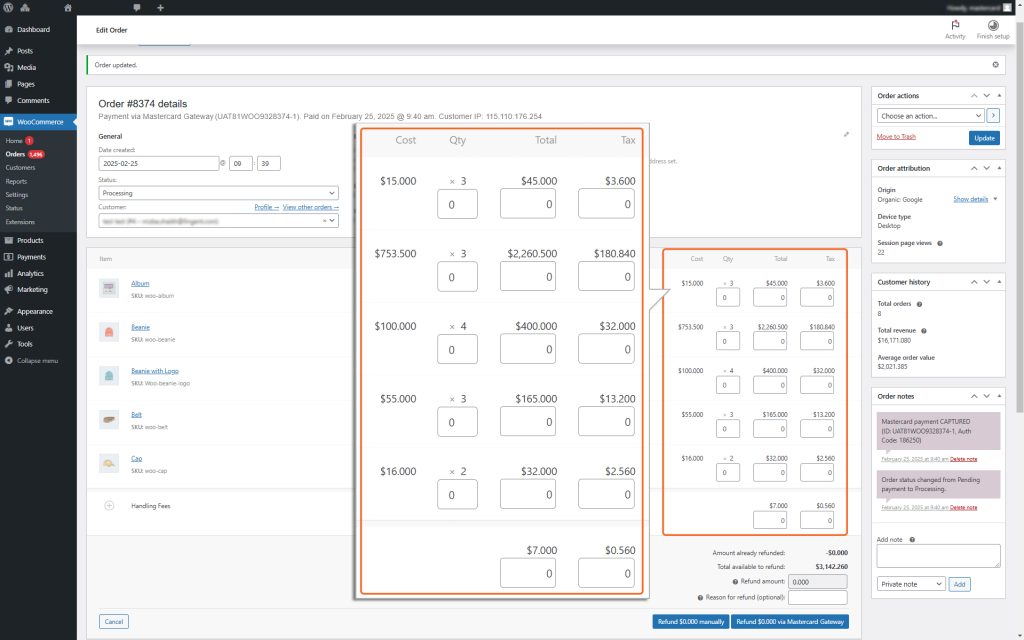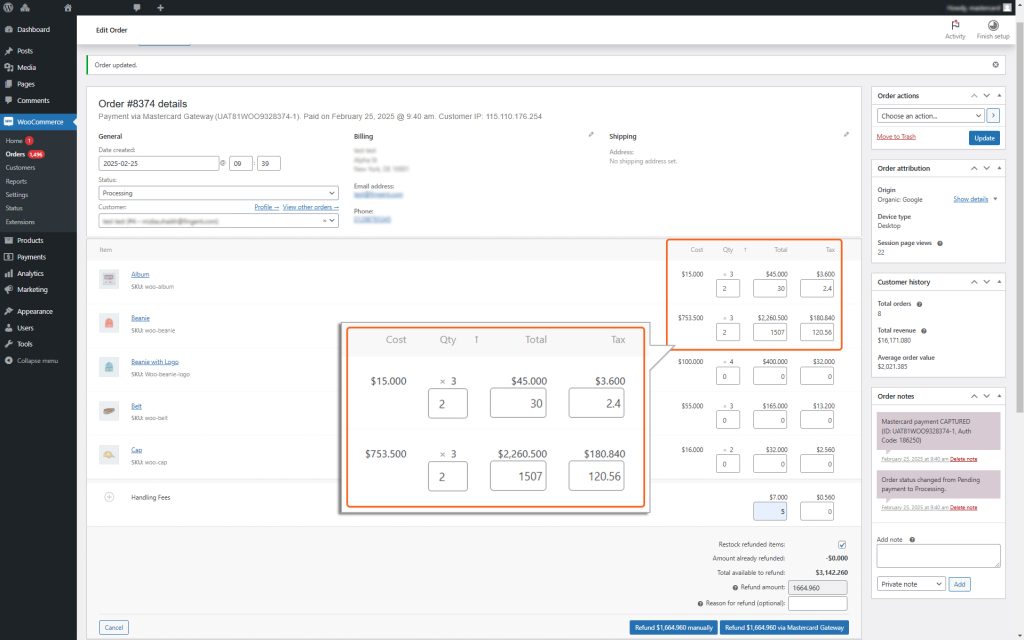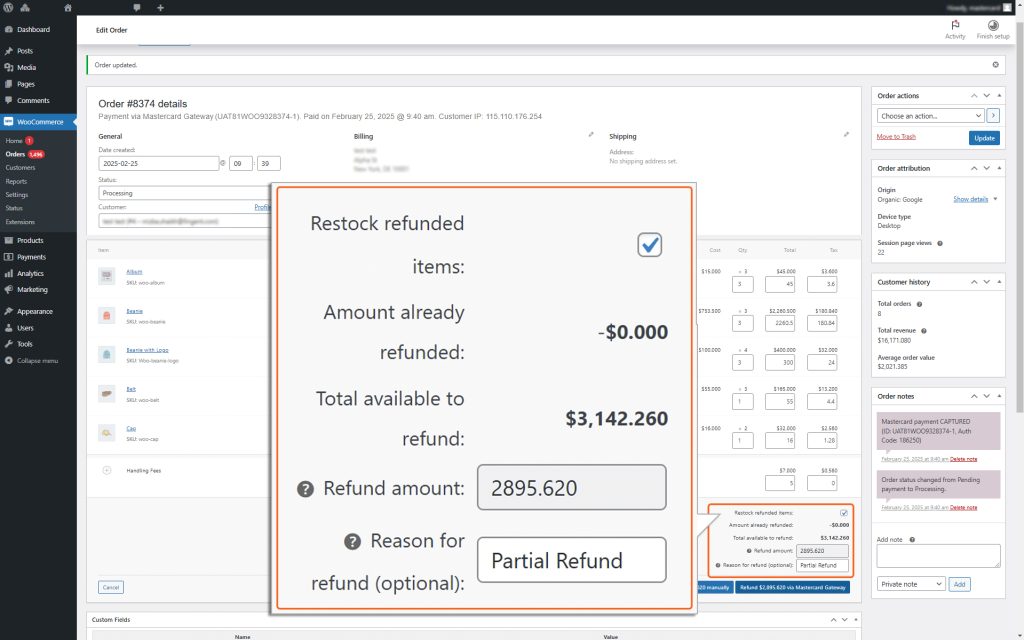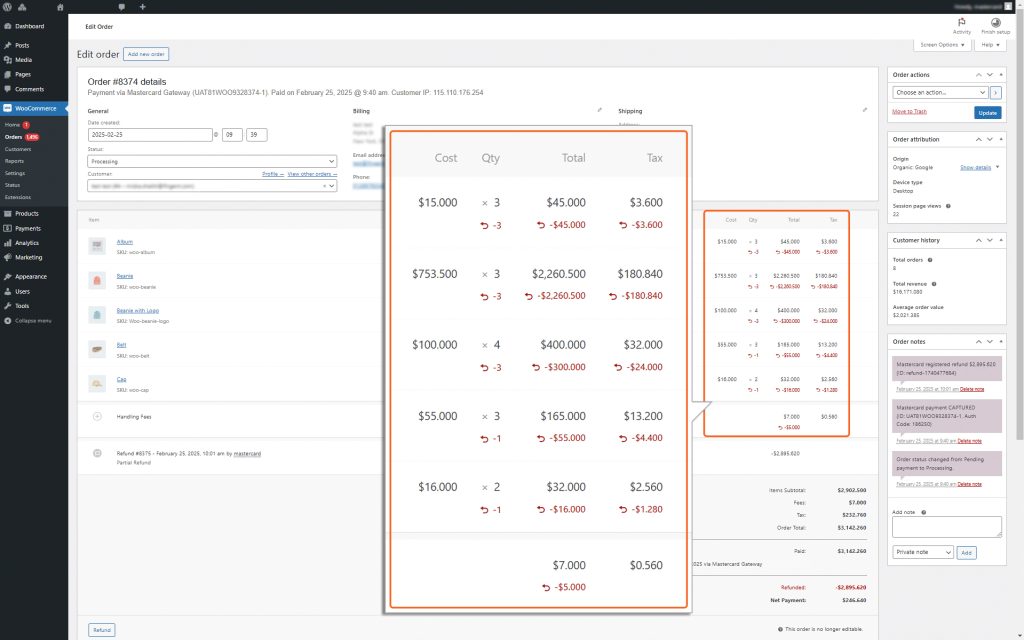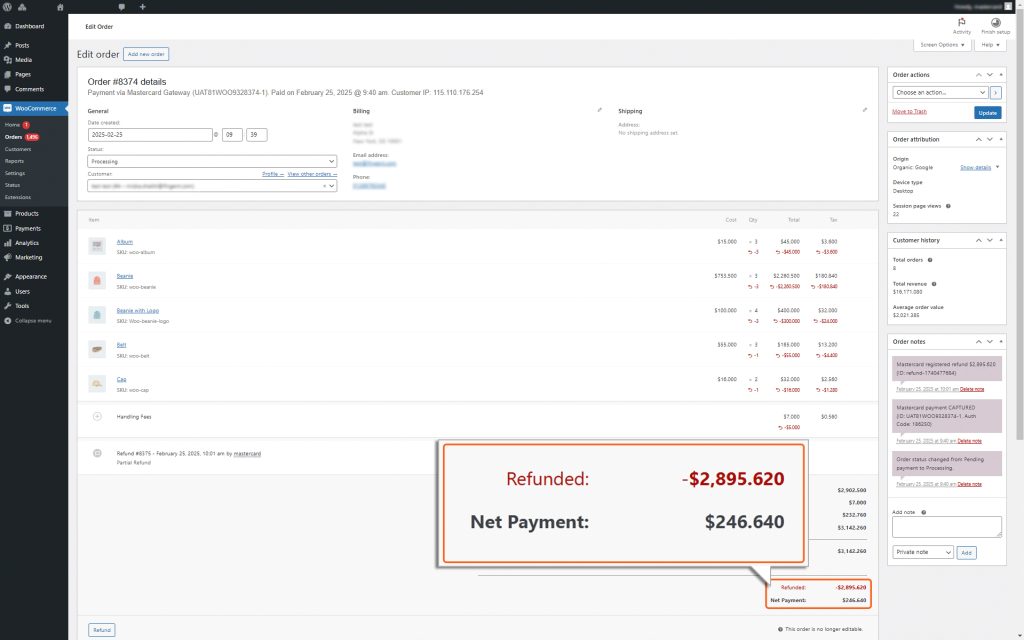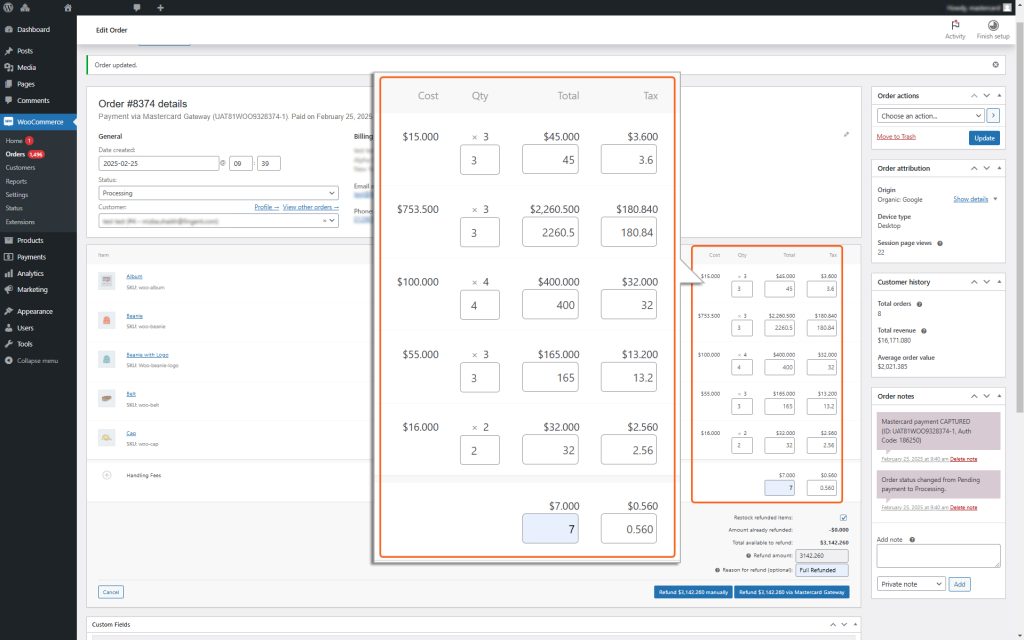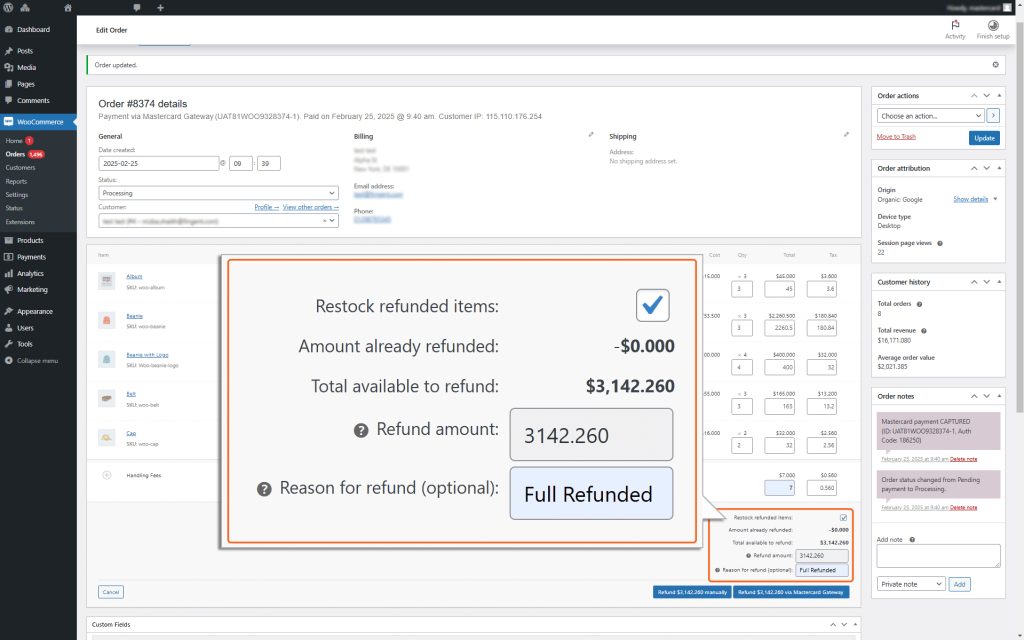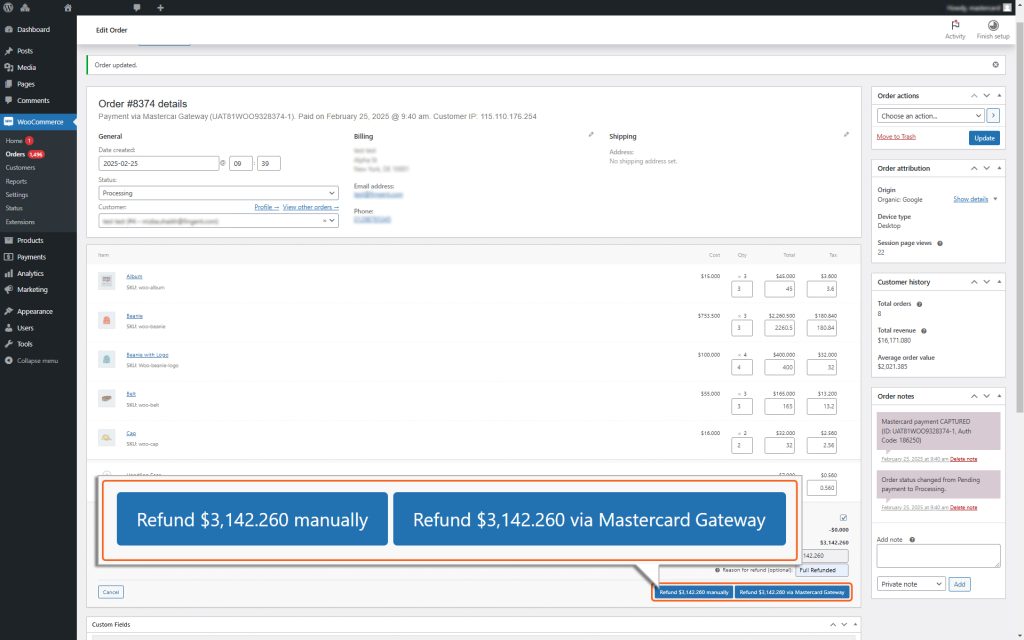WooCommerce – MasterCard Gateway


Magento, OpenCart, PrestaShop and WooCommerce
How to Process a Full / Partial Refund in WooCommerce
In WooCommerce, you can only initiate a refund after the amount has been captured for the order (For guidance on capturing an amount, see the Online Capture for “Authorize” Transactions section). Here’s a step-by-step guide to issuing a refund using the WooCommerce admin panel:
To refund an order, navigate to WooCommerce > Orders
1. Locate the Order
- Go to the Orders section in the WooCommerce Admin Panel.
- Click on Orders and find the order you want to process.
2. Open the Order
Click on the specific order to view its details.
3. Go to the order summary and click on the “Refund” button.
4. For each item in the order, enter how many units of the product you want to refund. If you don’t want to refund a specific item, set the quantity to 0. The refund amount will automatically adjust based on the quantity specified. If inventory levels are not being managed, you can manually enter the refund amount without adjusting the product quantity. Note that if the full quantity or amount is not entered, a partial refund will be processed.
5. If the full quantity or amount is entered for a refund, the order status will be updated to “Refunded“, indicating a full refund has been initiated.
6. Add refund notes, if desired
7. Click on the “Refund $XX.XX via Mastercard Gateway” button to complete the
refund process.
Note
The “Refund $X.XX manually” option will not process the refund through the Mastercard Gateway.