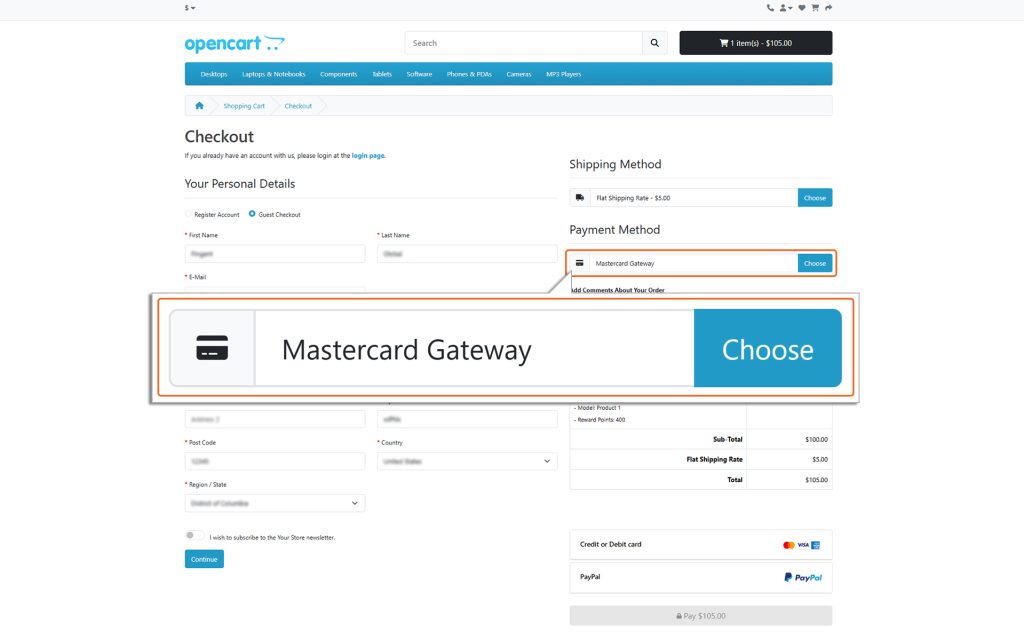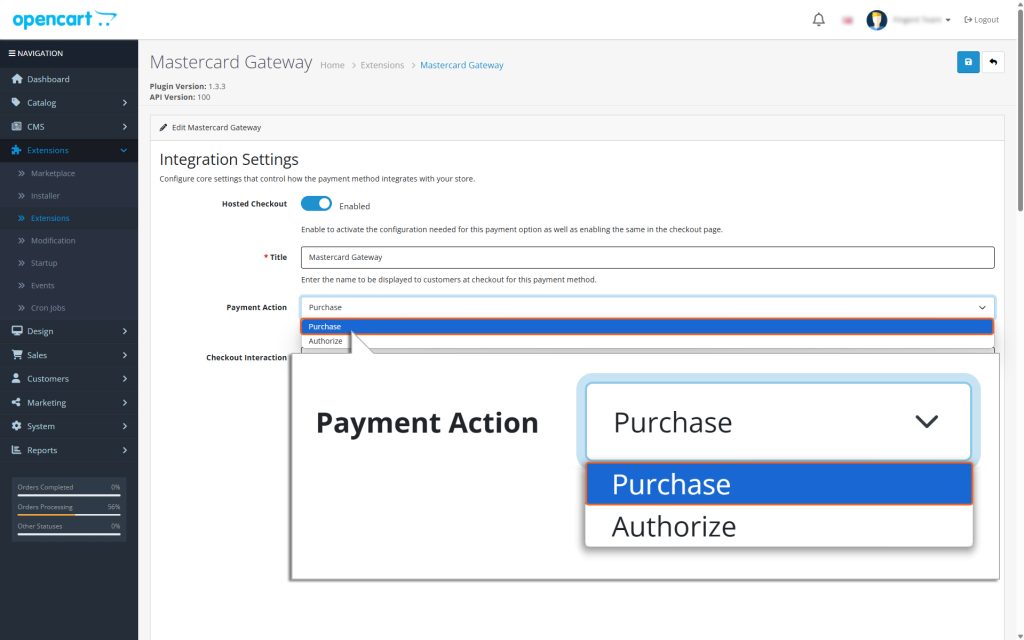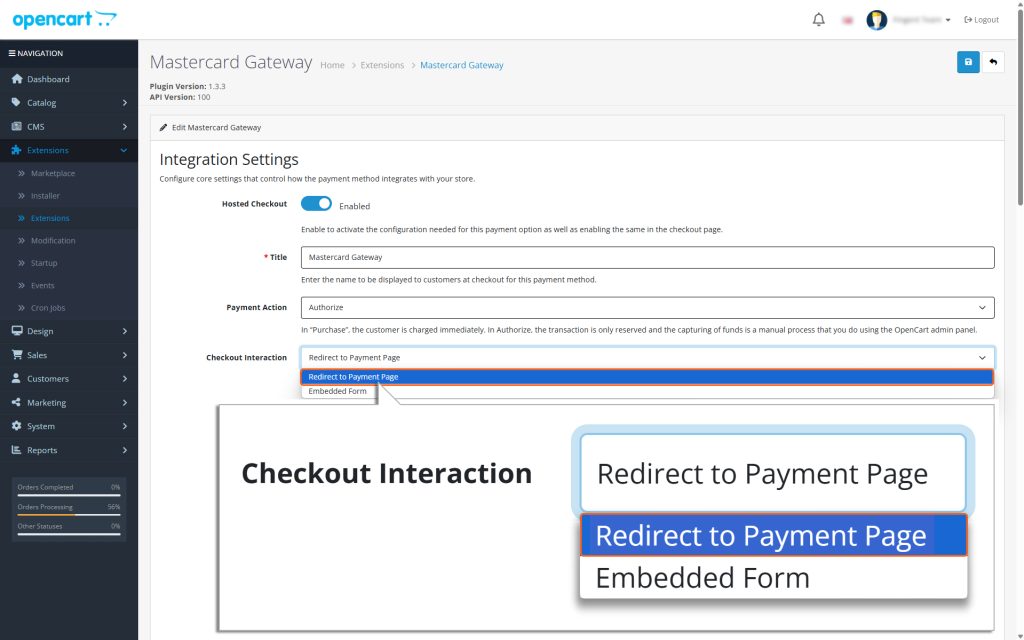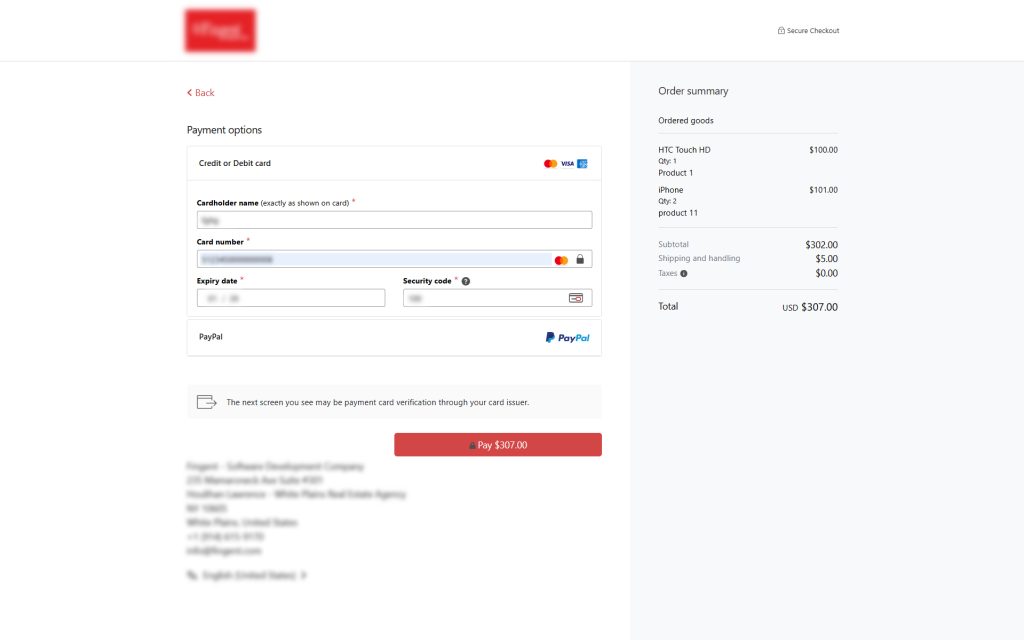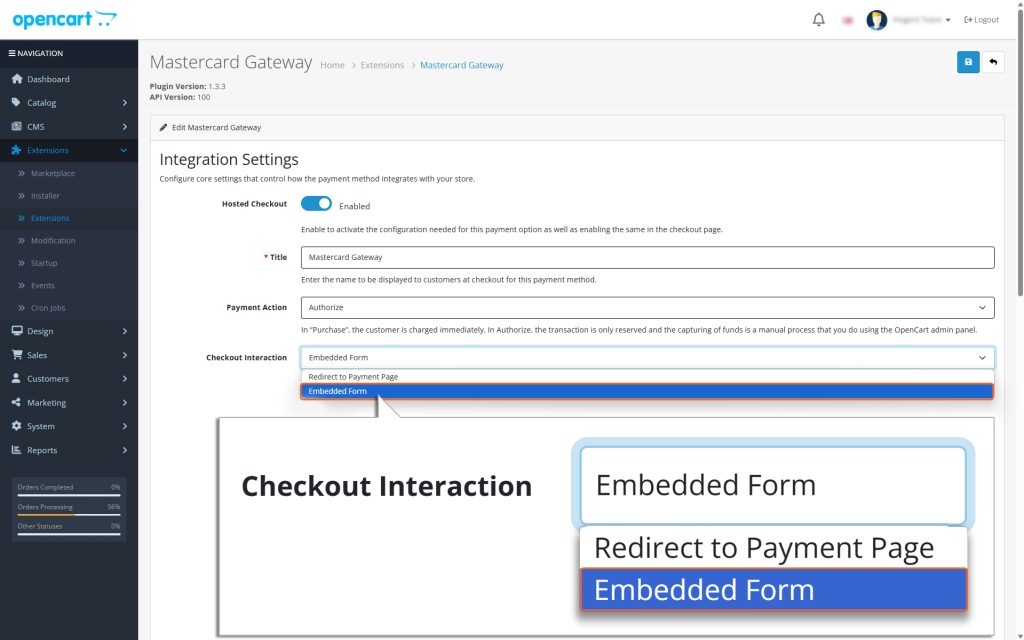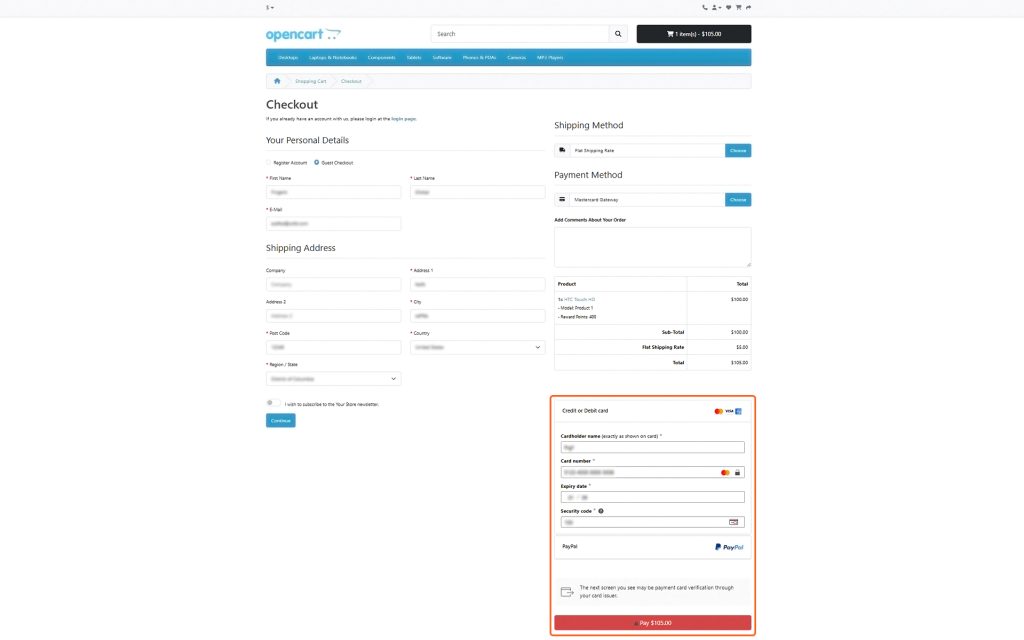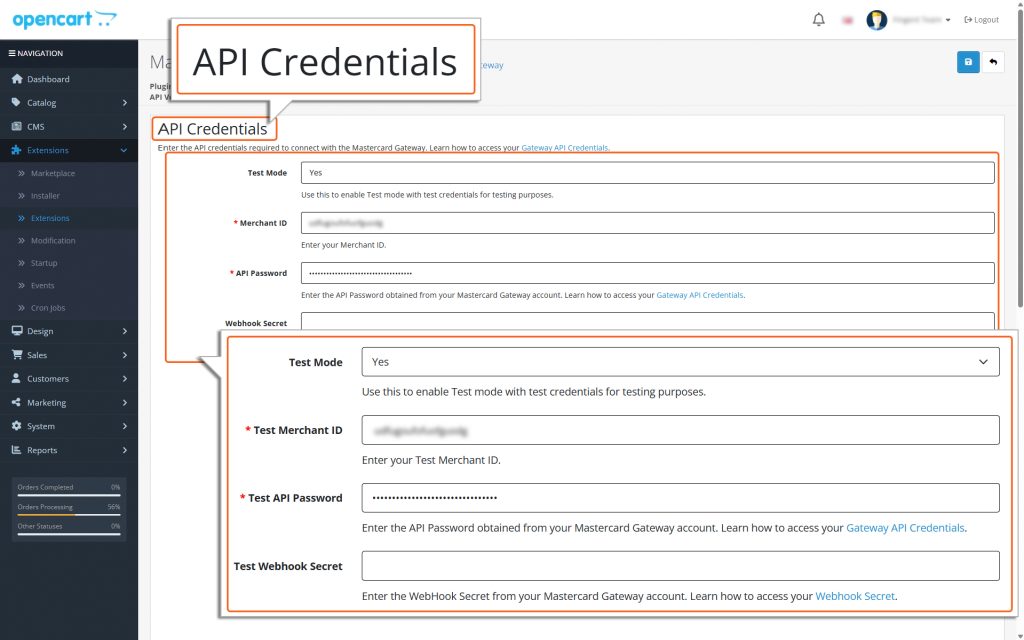OpenCart – Mastercard Gateway


Gateway Settings
Below is a detailed explanation of each field, designed to guide you through the setup process:
Hosted Checkout:
Toggle this button to enable MasterCard Gateway to be used as your OpenCart payment method. This step activates the configuration needed for this payment option as well as enables the same in the checkout page.
Title:
Type in a name or label for this payment method. This is what your customers will see on the checkout page when choosing how to pay. Make sure the label is clear and easy to understand.
Payment Action:
Choose one of the following payment flows:
1. Purchase
- If you choose the ‘Payment Action’ option as Purchase, the payment process will happen automatically. Here’s how it works:
- When a user enters their card details and submits an order, the total amount of the order is immediately deducted from their card.
- This amount is then automatically transferred to the merchant’s account.
Please note that while the transfer is automatic, it might take a little time for the amount to show up in the merchant’s account. However, no additional action is required from either the user or the merchant to complete the process.
2. Authorize
- If you choose “Payment Action” as Authorize, you will need to manually process the transaction to accept the payment. This means you must take an additional step to capture the payment amount.
- The manual capture of funds is done through the Backend. Detailed instructions for this process can be found in the Online Capture for ‘Authorize’ Transactions section of this document.
- The Authorize payment method works in two steps:
- Authorization happens during checkout. This ensures the payment method is valid and reserves the funds.
- Funds capture happens later. The money is only deducted after the merchant invoices the order.
This method gives you more control but requires you to complete the capture process manually within the stipulated timeframe configured for your MID.
Checkout Interaction:
For the Checkout Interaction, you have the option to select either “Redirect to Payment Page” or “Embedded Form” from the dropdown menu.
Redirect to Payment Page:
Customers are redirected to a secure Mastercard-hosted page to complete payment. Choosing “Redirect to Payment Page” will enable the Merchant Information section at the end of the plugin configuration page, allowing you to specify the information to be displayed on the redirected page.
Embedded Form:
Customers enter card details directly on the checkout page.
Gateway:
Select the gateway instance based on your account region.
Custom Gateway URL:
If “Custom Gateway URL” is selected for Gateway, provide a custom URL to override the default regional gateway.
Test Mode:
- Select Yes to use test credentials (API username prefixed with TEST).
- Select No to switch to live production mode.
- Recommendation: Always test in Test mode before switching to Live mode.
Merchant ID:
Enter your Merchant ID.
API Password:
Enter the API password obtained from your Mastercard Gateway account.
Test Merchant ID:
Enter your Test Merchant ID having TEST prefix.
TEST API Password:
Enter the API Password obtained from your Mastercard Gateway account.
Webhook Secret:
Enter the API Password obtained from your Mastercard Gateway account.