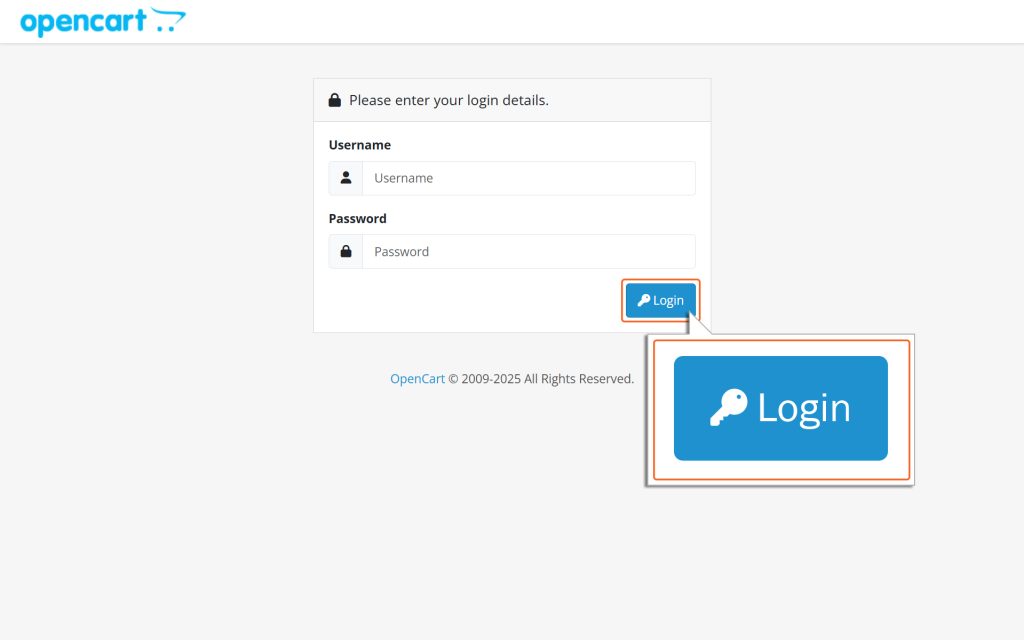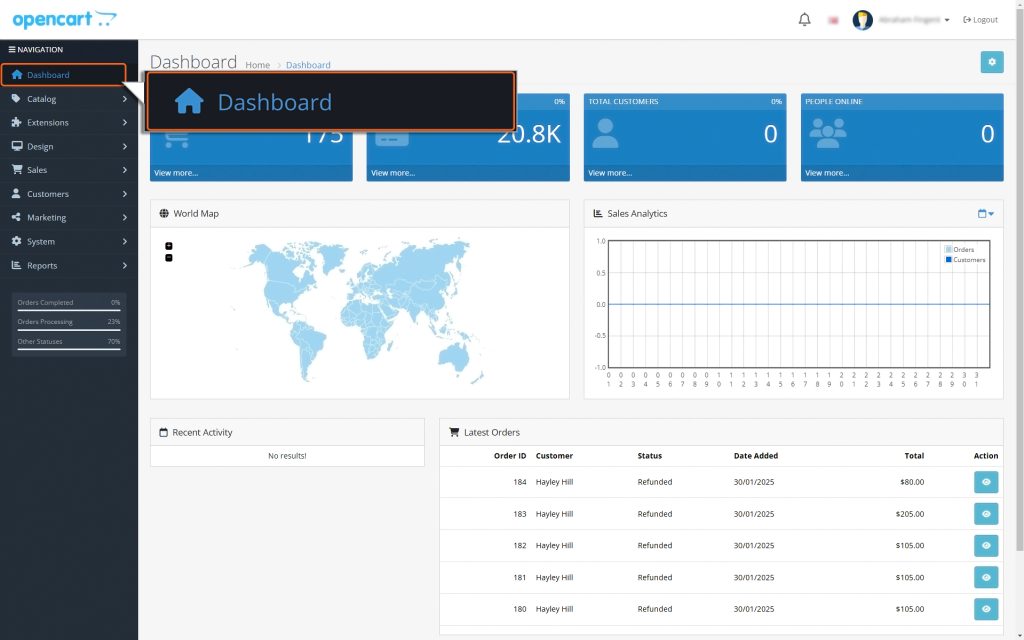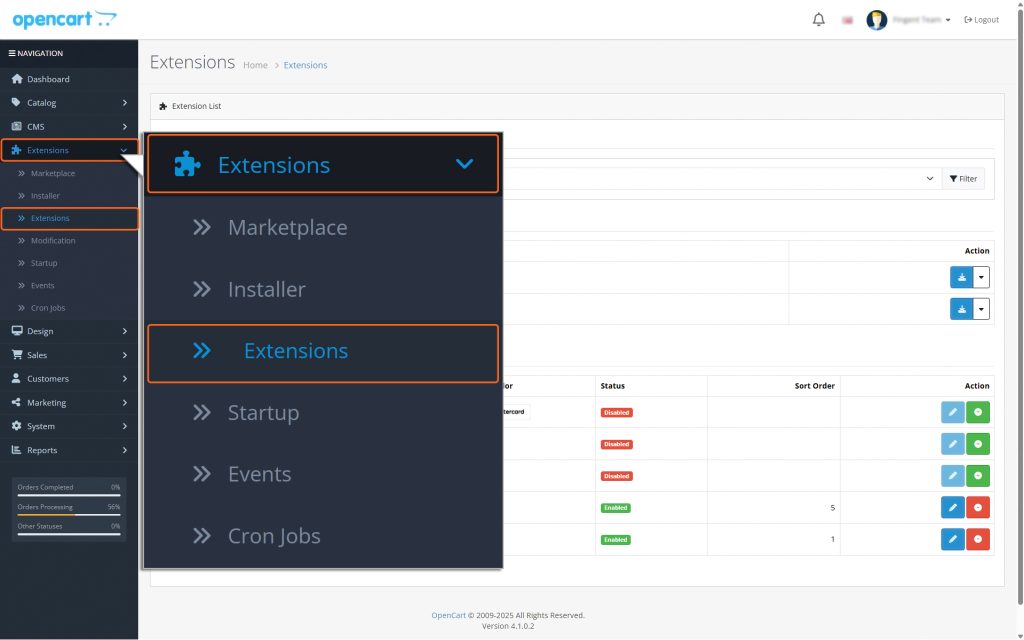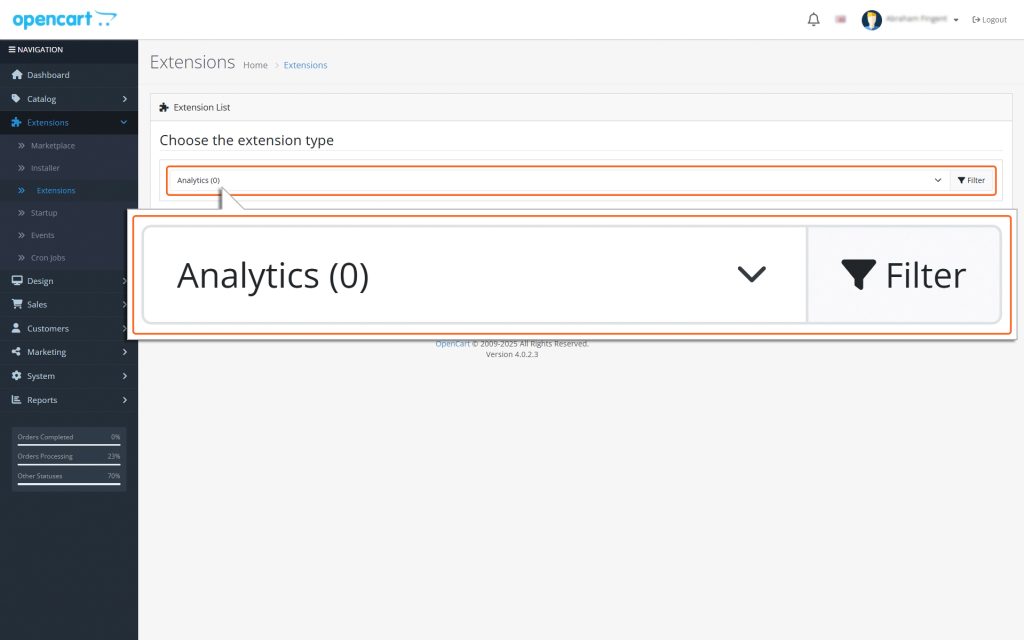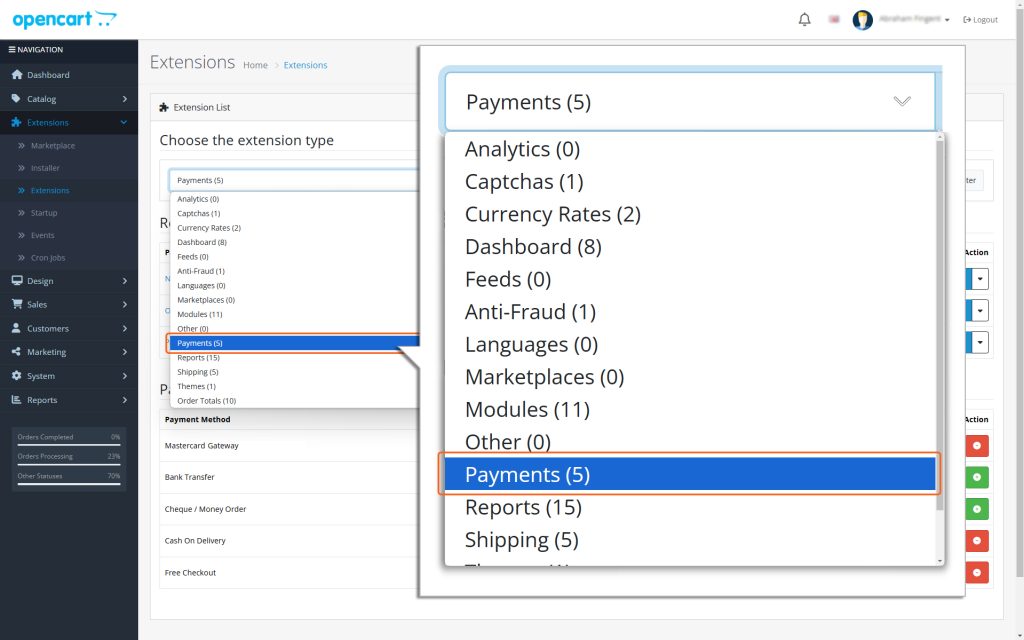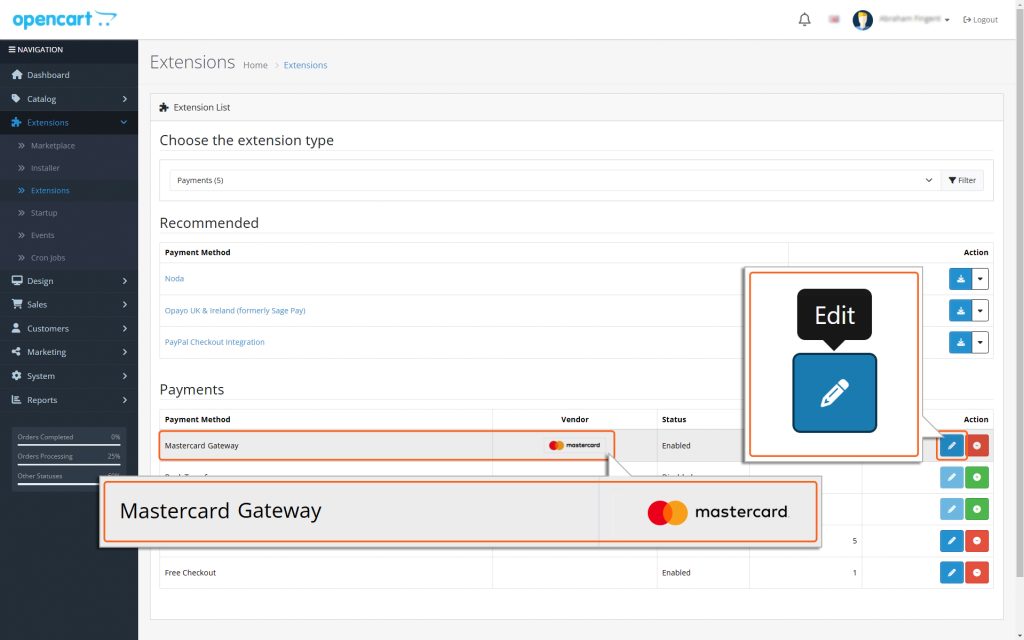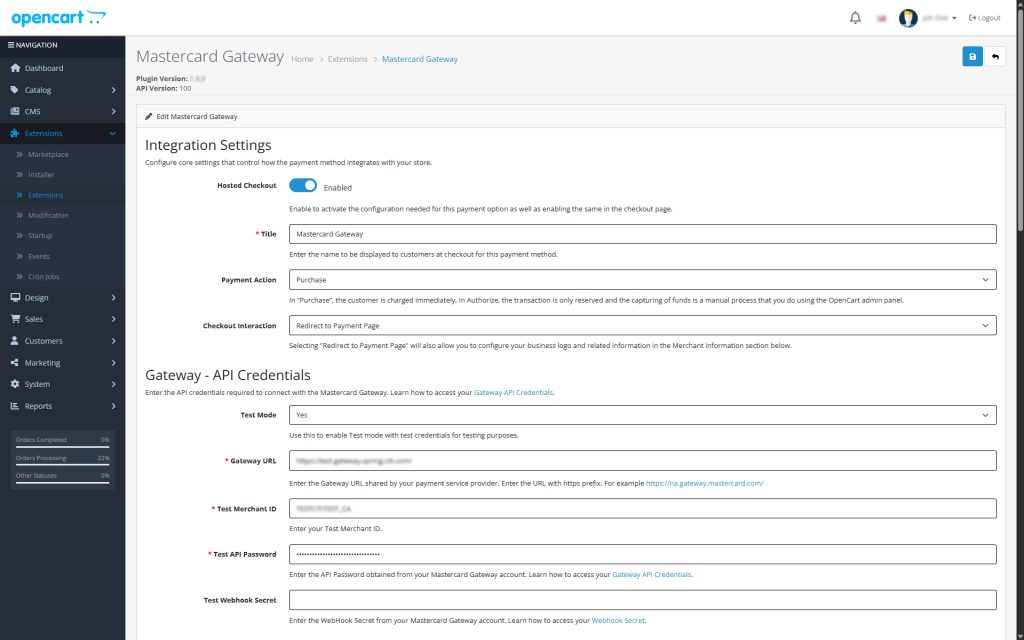Home > OpenCart – Mastercard Gateway > Configuration


OpenCart – Mastercard Gateway
Created date: 05-04-23 |
Updated date: 06-10-25 |
Plugin version: 1.3.4 |
API version: 100


Mastercard Gateway for
Magento, OpenCart, PrestaShop and WooCommerce
Magento, OpenCart, PrestaShop and WooCommerce
Configuration
After installing the Mastercard Gateway extension, you need to access it. Follow these steps to configure it properly:
1. Access the Configuration Menu
- First, log in to your OpenCart Admin Panel.
- Once logged in, you will be redirected to the Admin dashboard.
From the dashboard, go to the menu on the left side. Then, follow this path to proceed:
Extensions → Extensions → Choose the extension type dropdown → Payments.
This is where you can set up and manage the payment methods for your store.
2. Locate the Mastercard Module
- Scroll down the page until you find the module labeled Mastercard Gateway.
3. Configure the Extension
- Click the ‘Pencil’ icon next to the Mastercard Gateway module.
- In the Mastercard module, you will have the option to configure the Hosted Checkout.