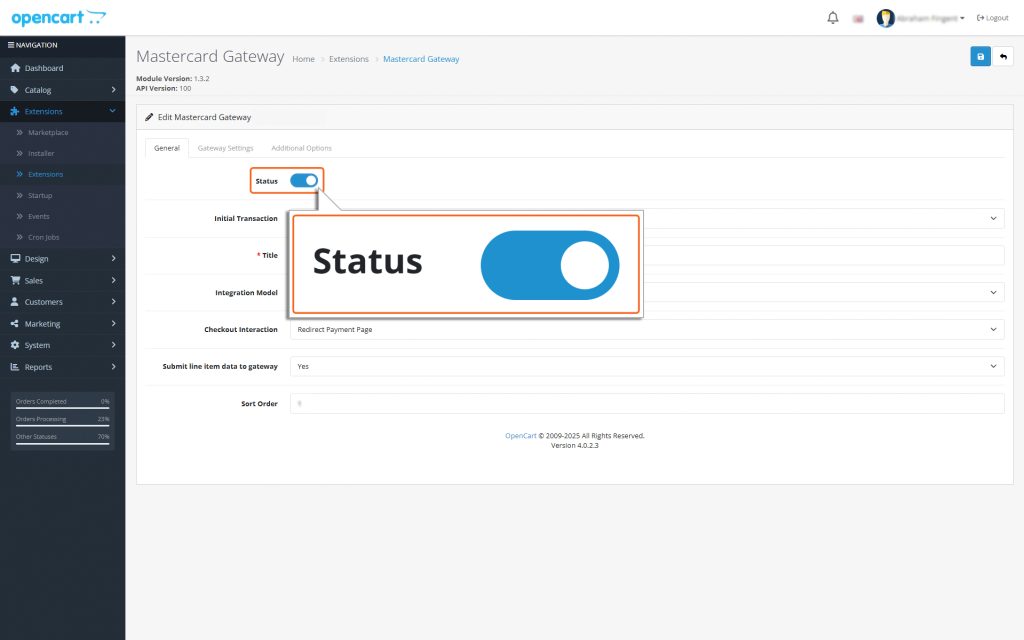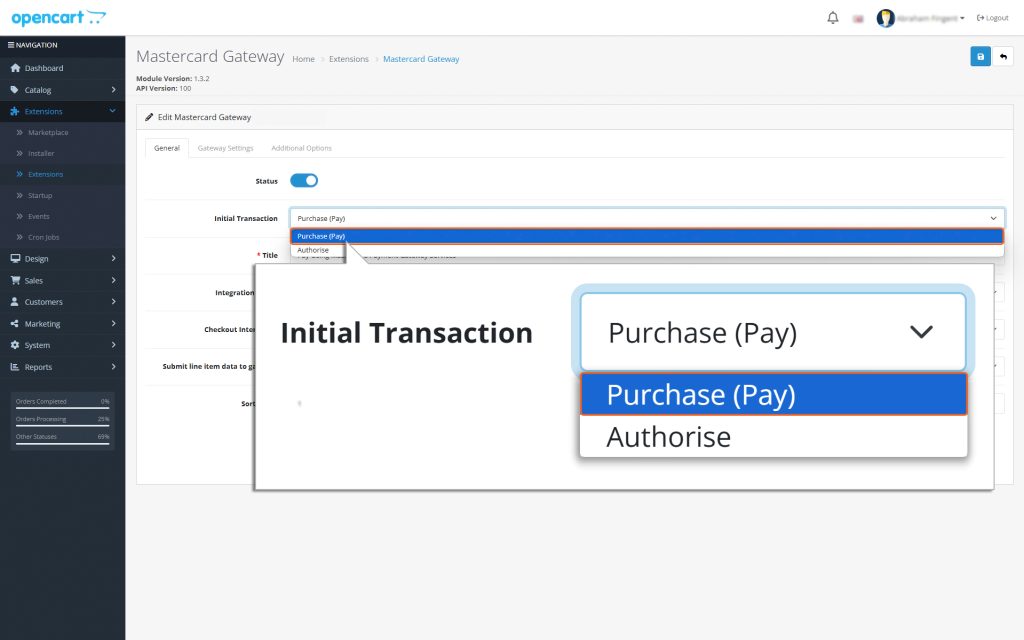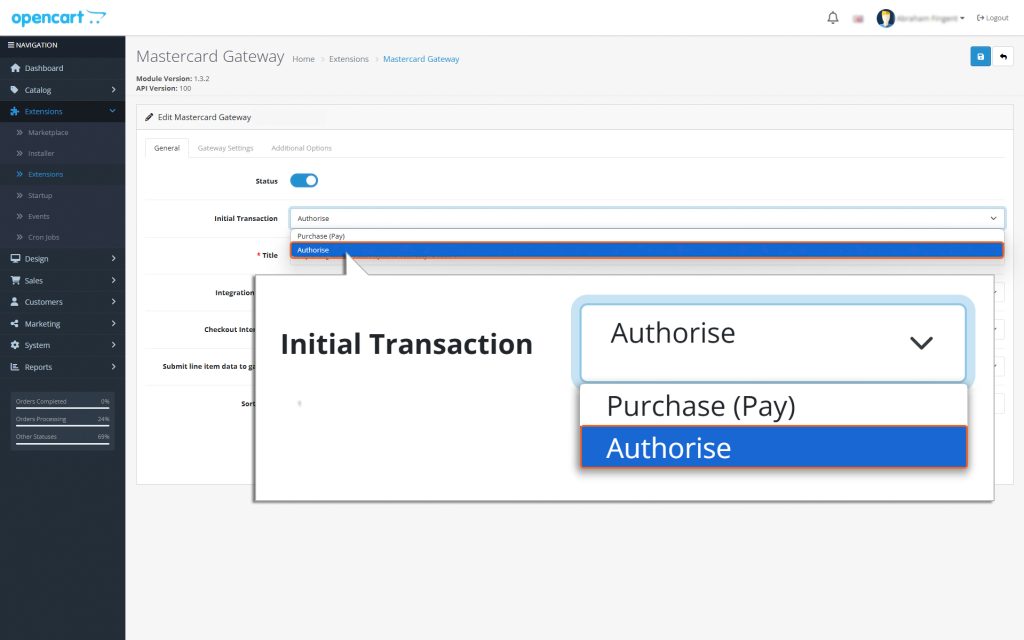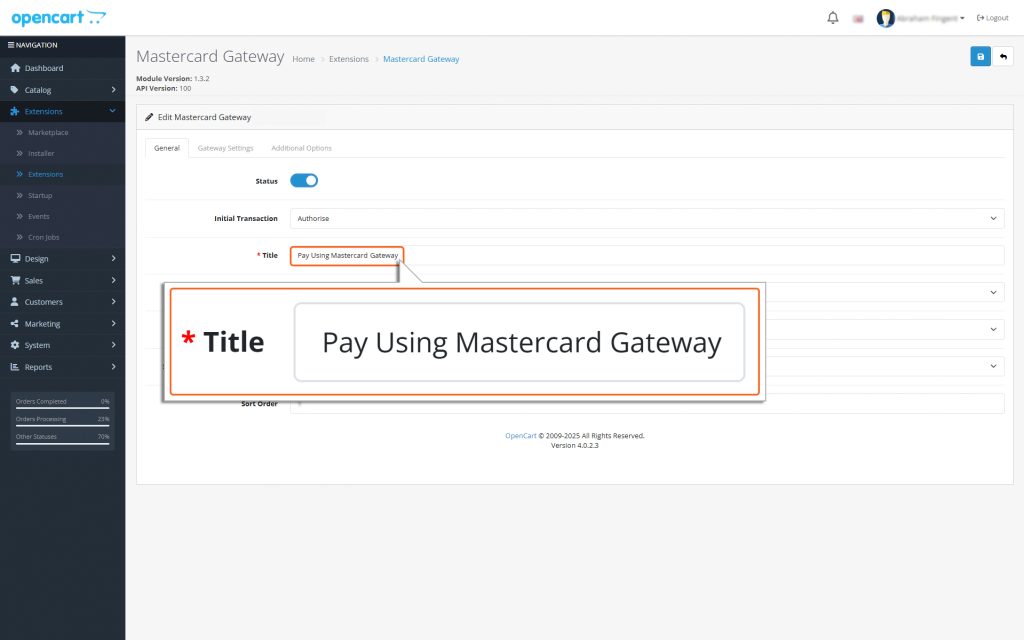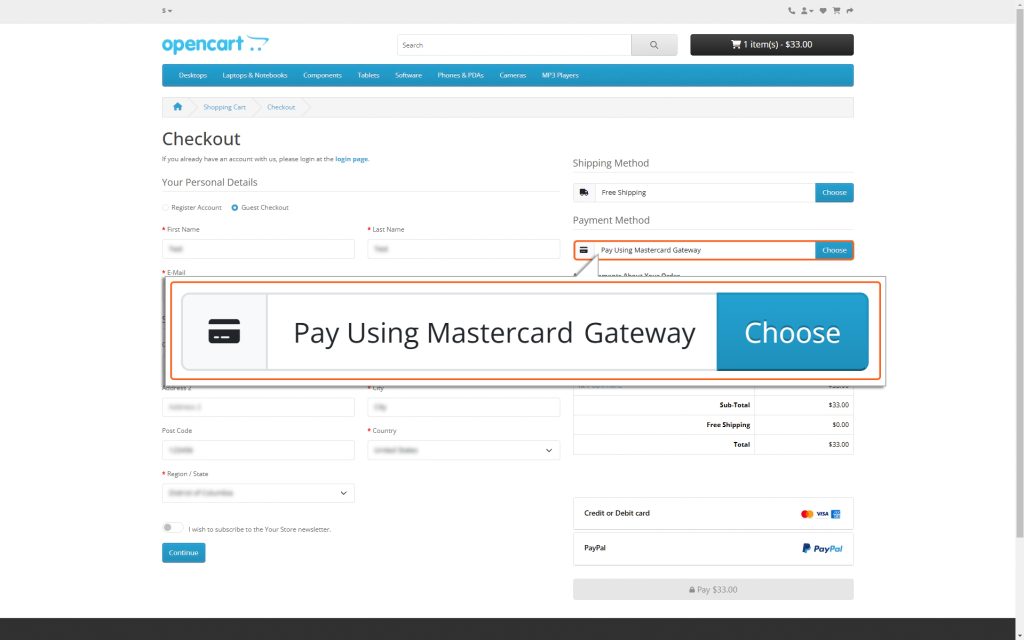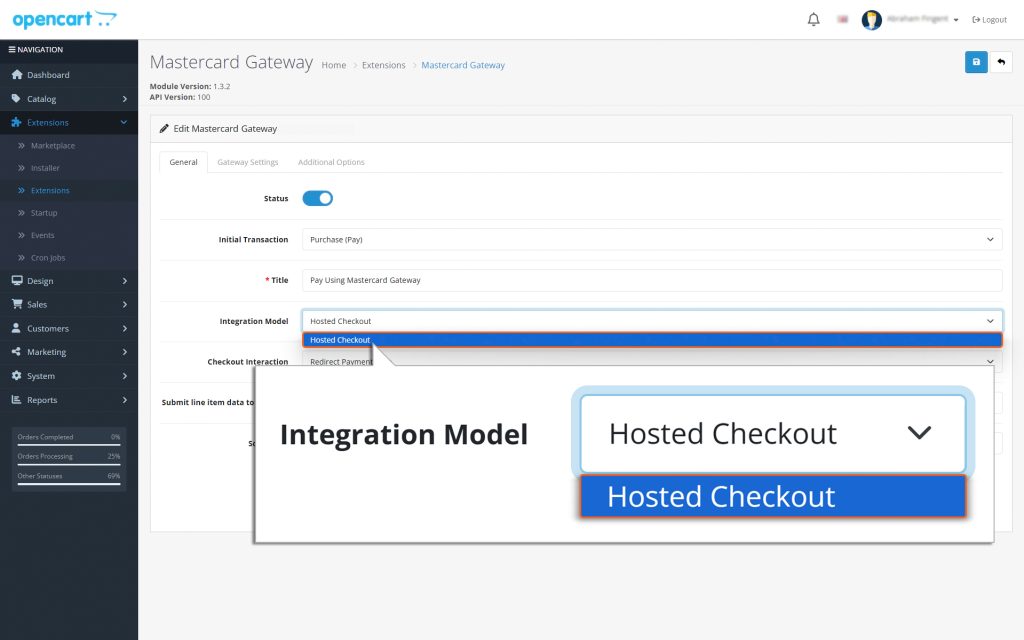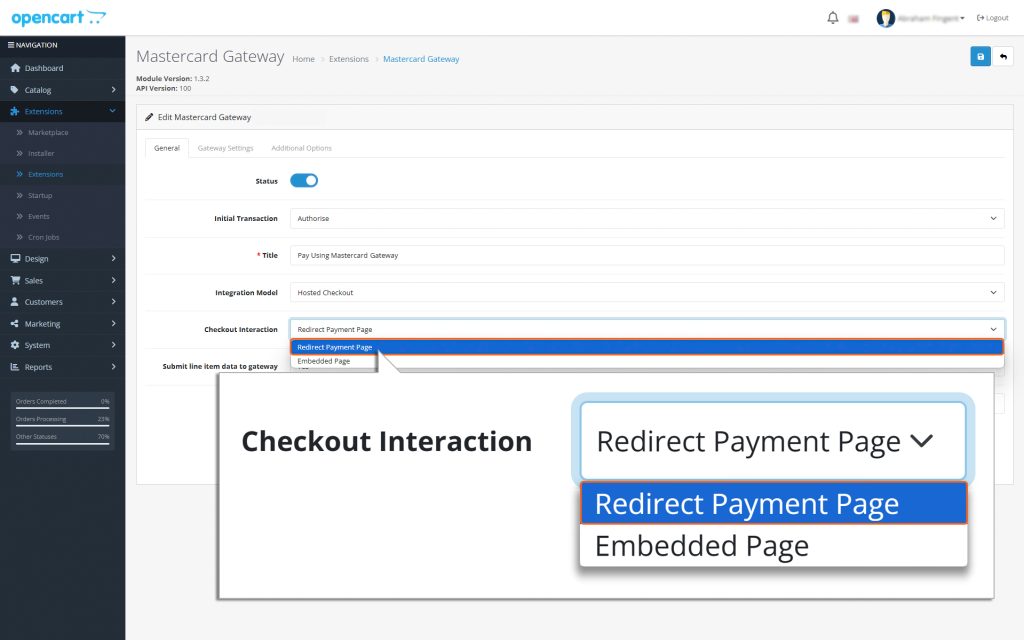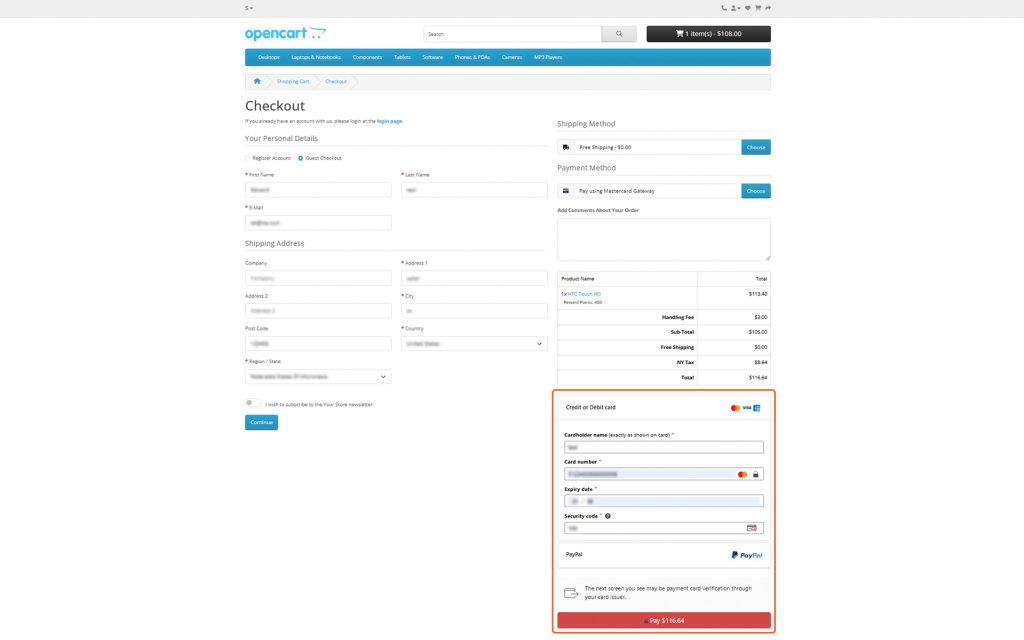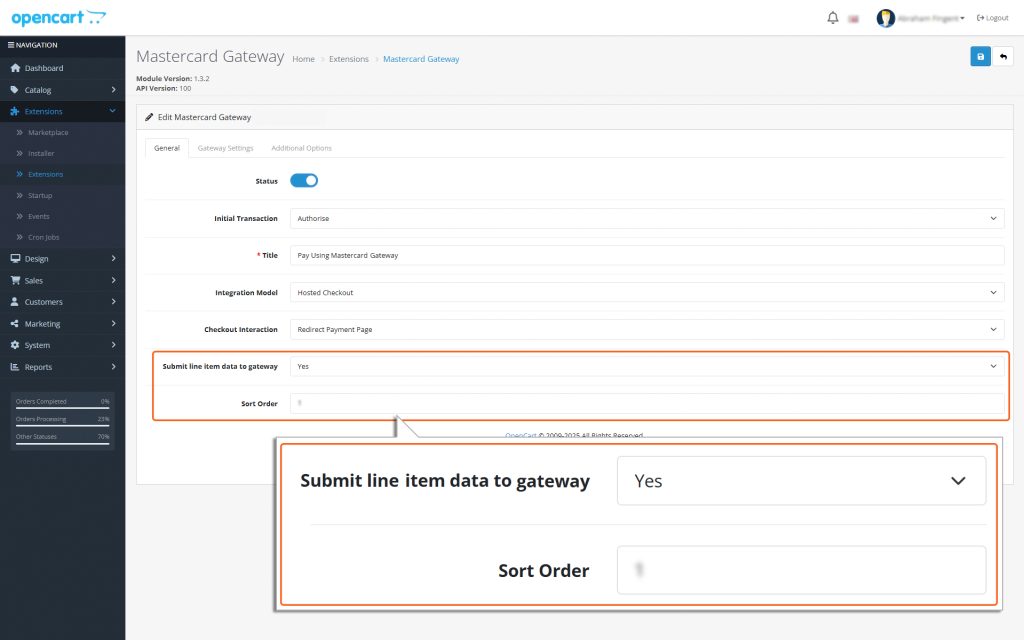OpenCart – Mastercard Gateway


General Settings
Below is a detailed explanation of each field in the General section, designed to guide you through the setup process:
Status:
Toggle this button to enable MasterCard Gateway to be used as your OpenCart payment method. This step activates the configuration needed for this payment option as well as enables the same in the checkout page.
Initial Transaction:
Choose one of the following payment flows:
1. Purchase (Pay)
- If you choose the ‘Initial Transaction’ option as Purchase (Pay), the payment process will happen automatically. Here’s how it works:
- When a user enters their card details and submits an order, the total amount of the order is immediately deducted from their card.
- This amount is then automatically transferred to the merchant’s account.
Please note that while the transfer is automatic, it might take a little time for the amount to show up in the merchant’s account. However, no additional action is required from either the user or the merchant to complete the process.
2. Authorise
- If you choose “Initial Transaction” as Authorise, you will need to manually process the transaction to accept the payment. This means you must take an additional step to capture the payment amount.
- The manual capture of funds is done through the Backend. Detailed instructions for this process can be found in the Online Capture for ‘Authorise’ Transactions section of this document.
- The Authorise payment method works in two steps:
- Authorization happens during checkout. This ensures the payment method is valid and reserves the funds.
- Funds capture happens later. The money is only deducted after the merchant invoices the order.
This method gives you more control but requires you to complete the capture process manually within the stipulated timeframe configured for your MID.
Title:
Type in a name or label for this payment method. This is what your customers will see on the checkout page when choosing how to pay. Make sure the label is clear and easy to understand.
Integration Model:
Hosted Checkout – Allows you to collect payment details from your payer through an interaction hosted and displayed through Mastercard’s own secure interface.
Checkout Interaction:
- Redirect to Payment Page: Customers are redirected to a secure Mastercard- hosted page to complete payment.
- Embedded Form: Customers enter card details directly on the checkout page.
Submit line item data to gateway:
Select Yes if you want to include detailed order information (like item names, quantities, and prices) in the transactions sent to the Mastercard Gateway. This helps with tracking and provides more details for reporting.
Sort Order:
This controls the order in which this payment method appears to customers. A lower number means higher priority (e.g., 0 is the top priority).