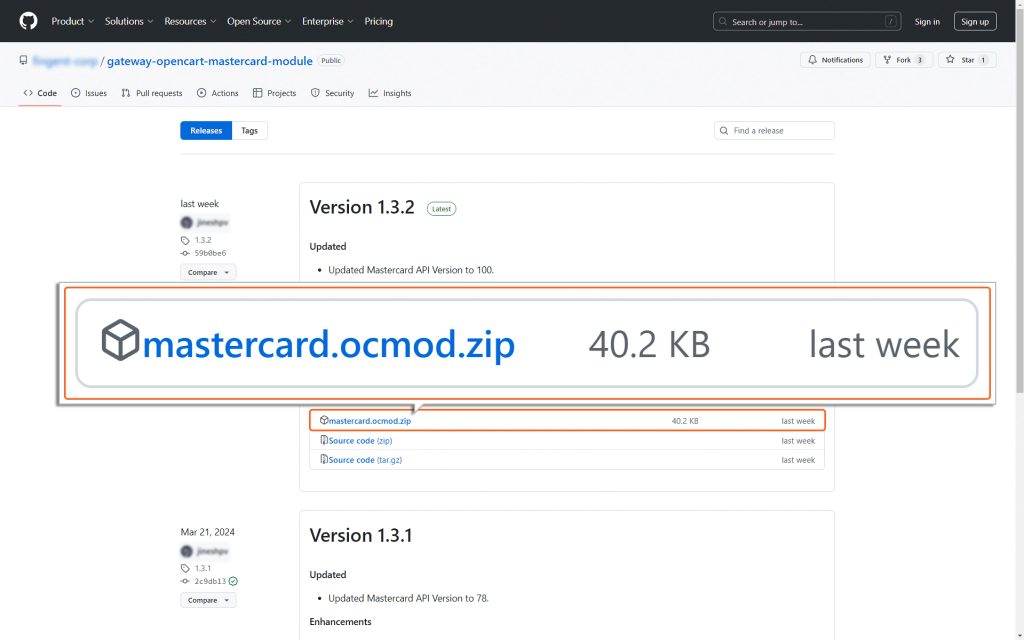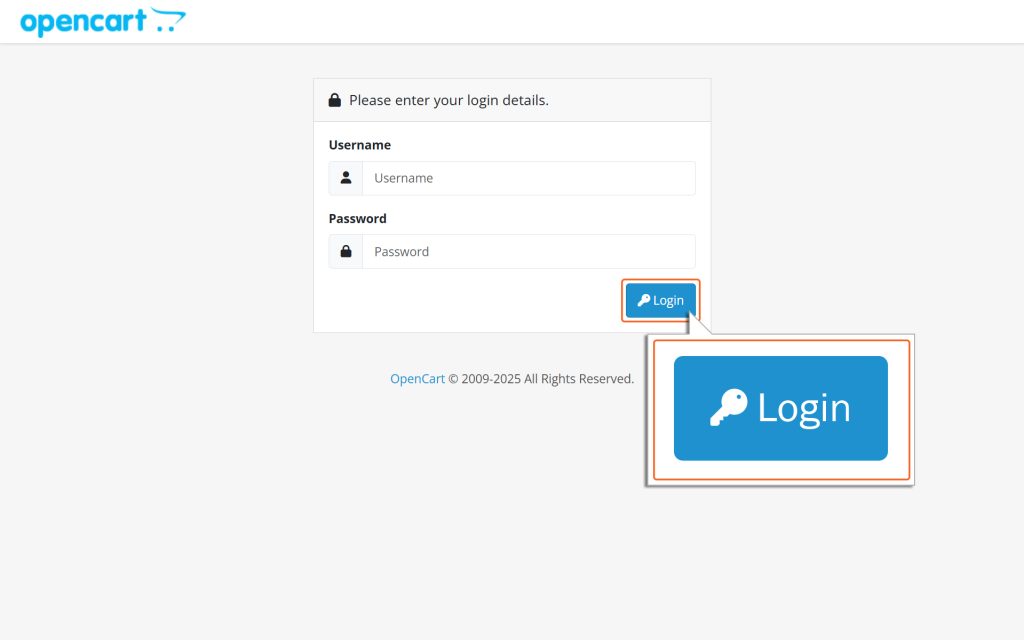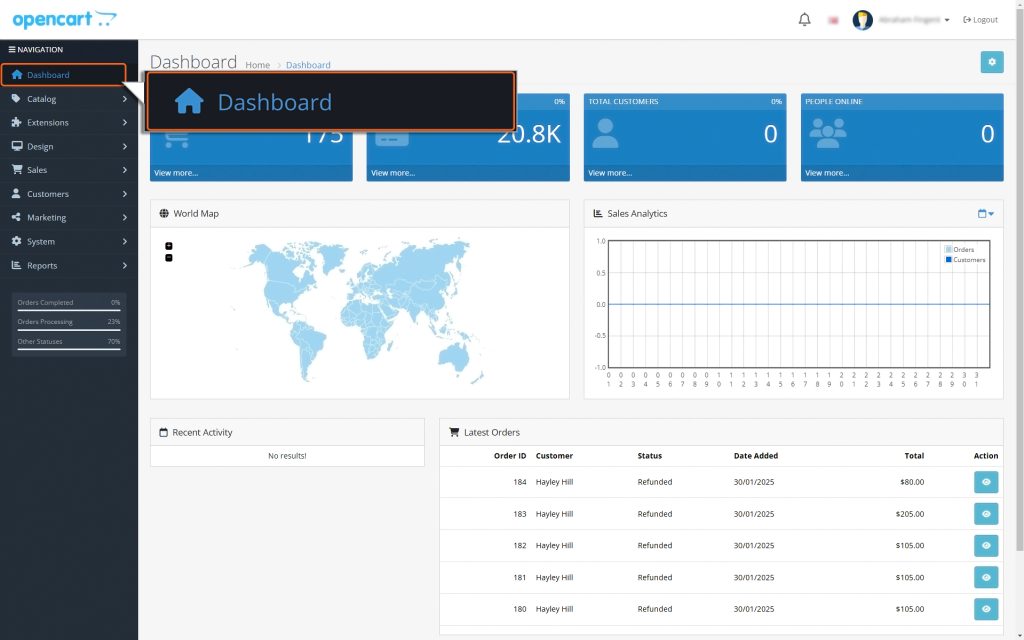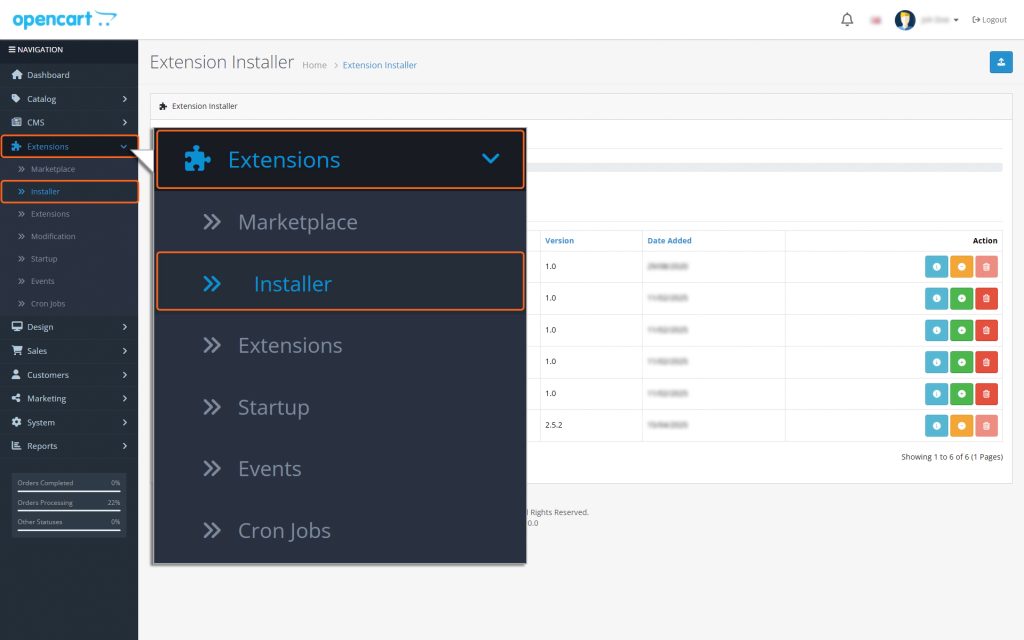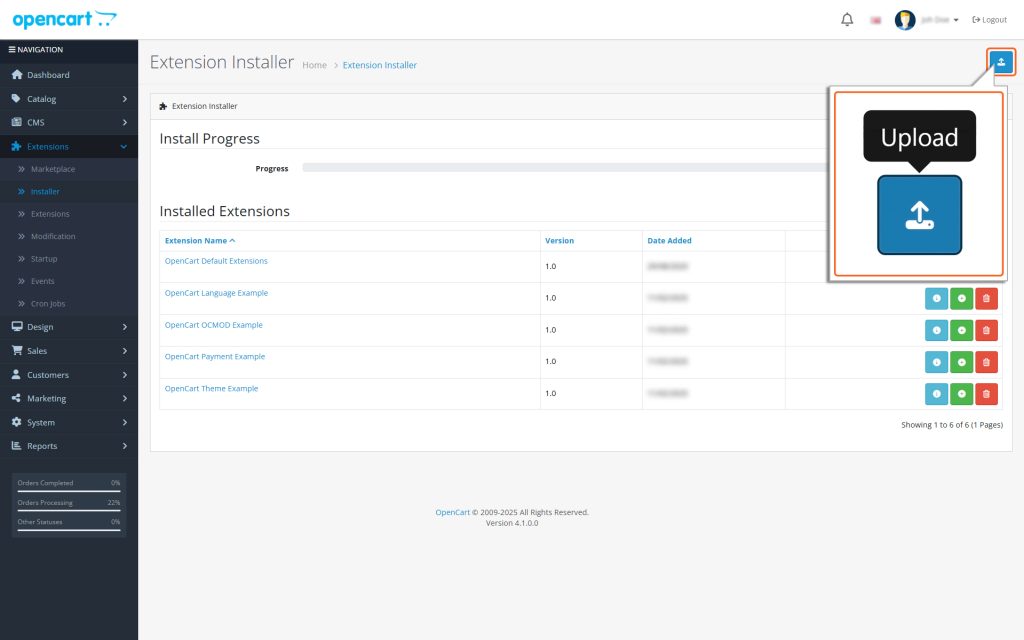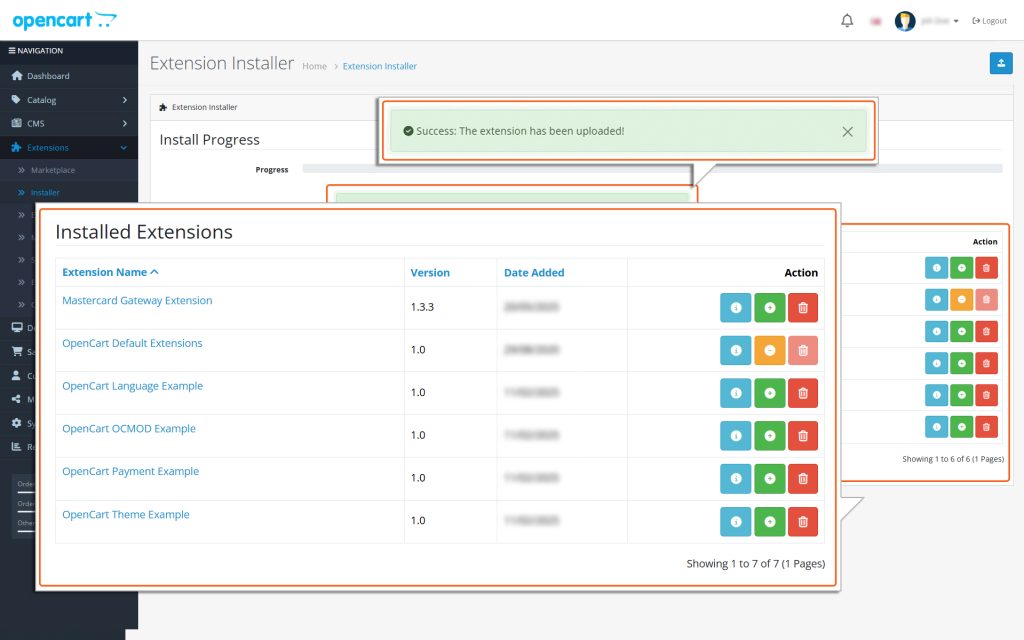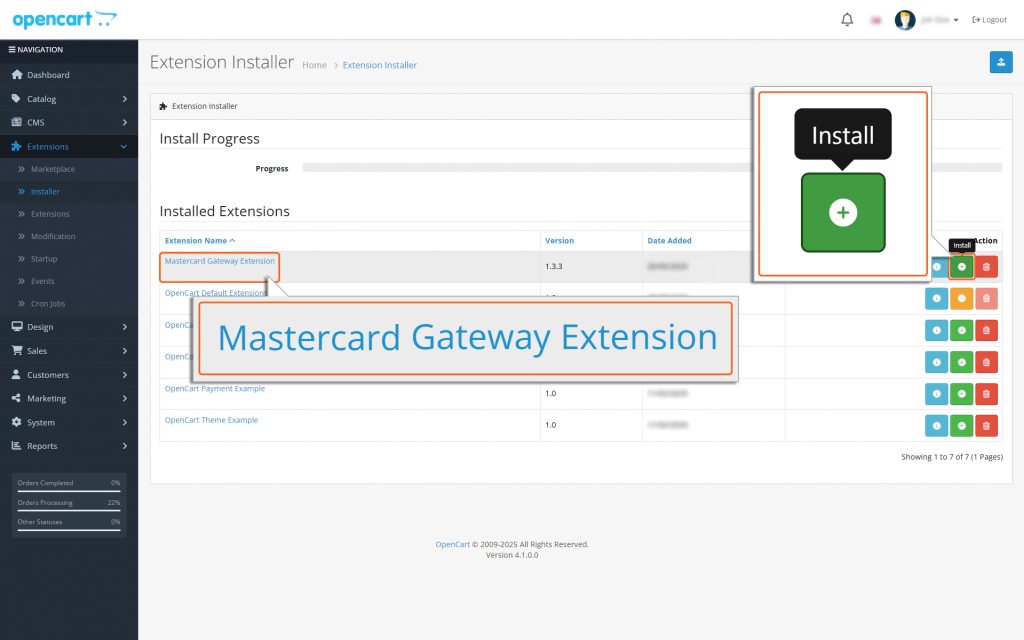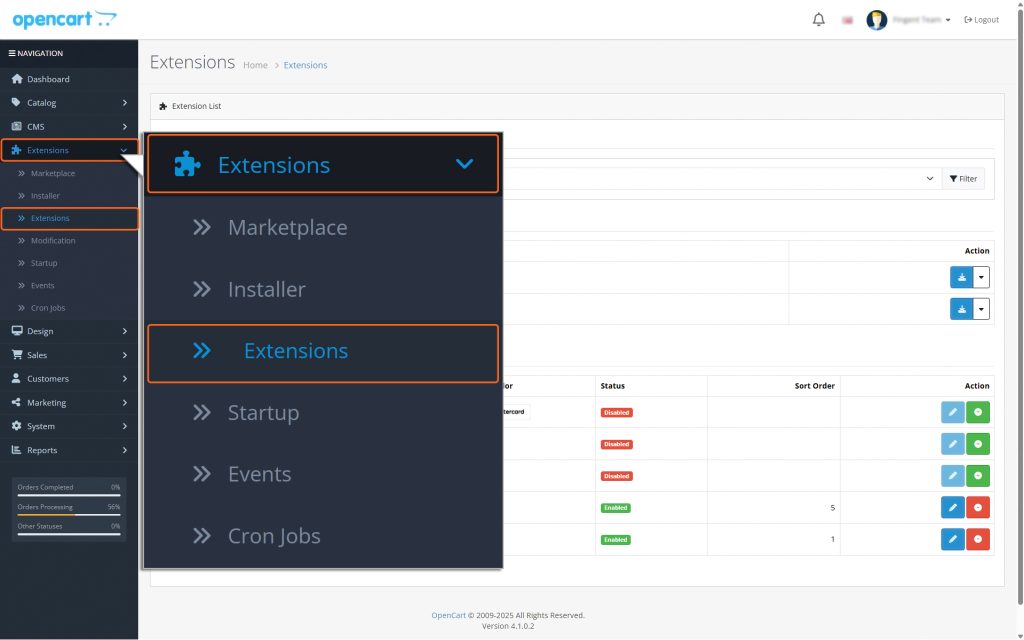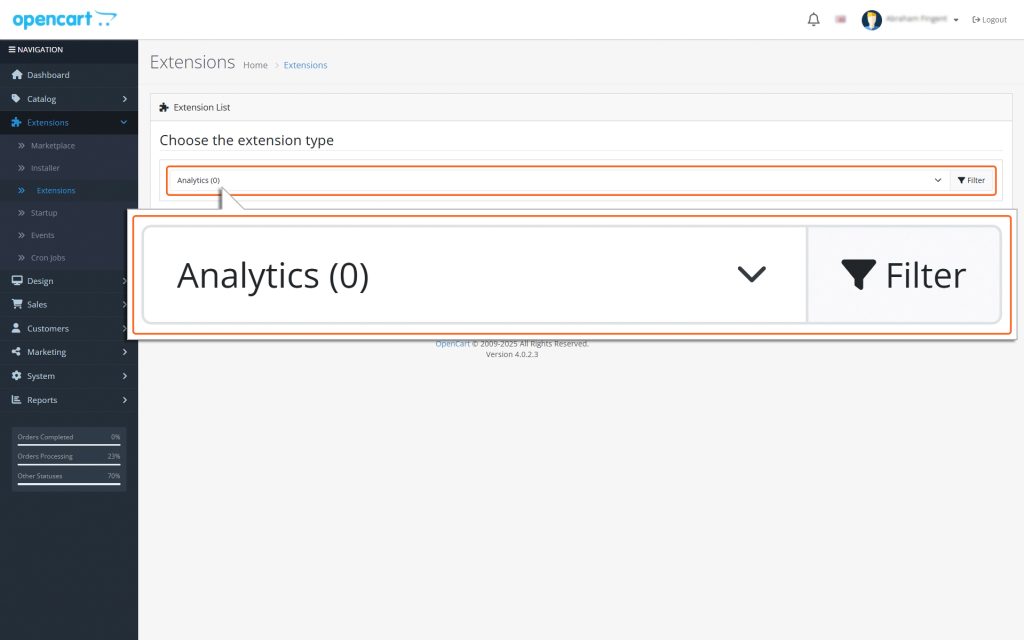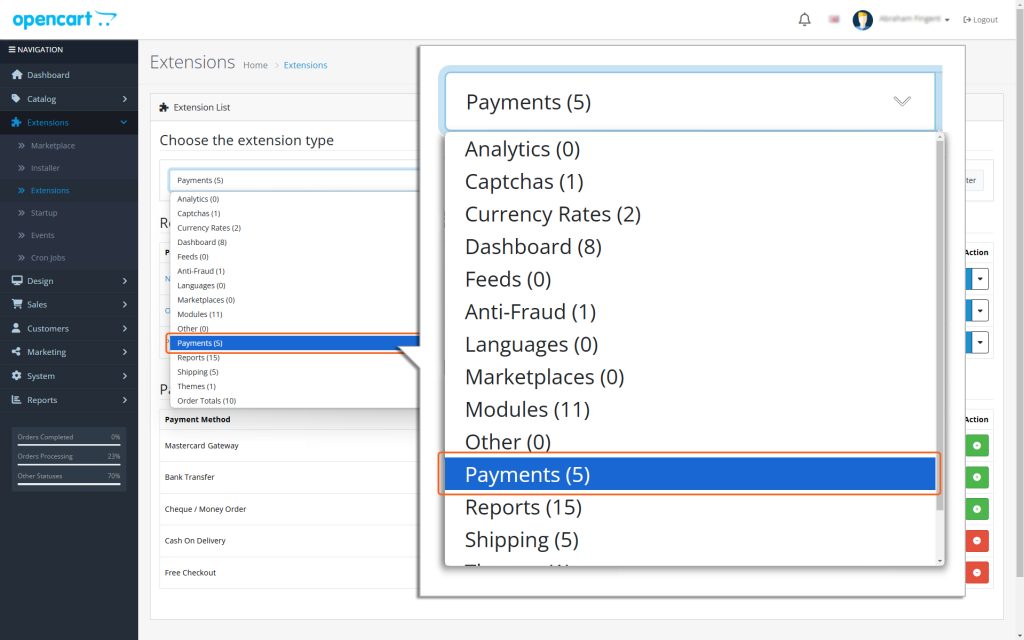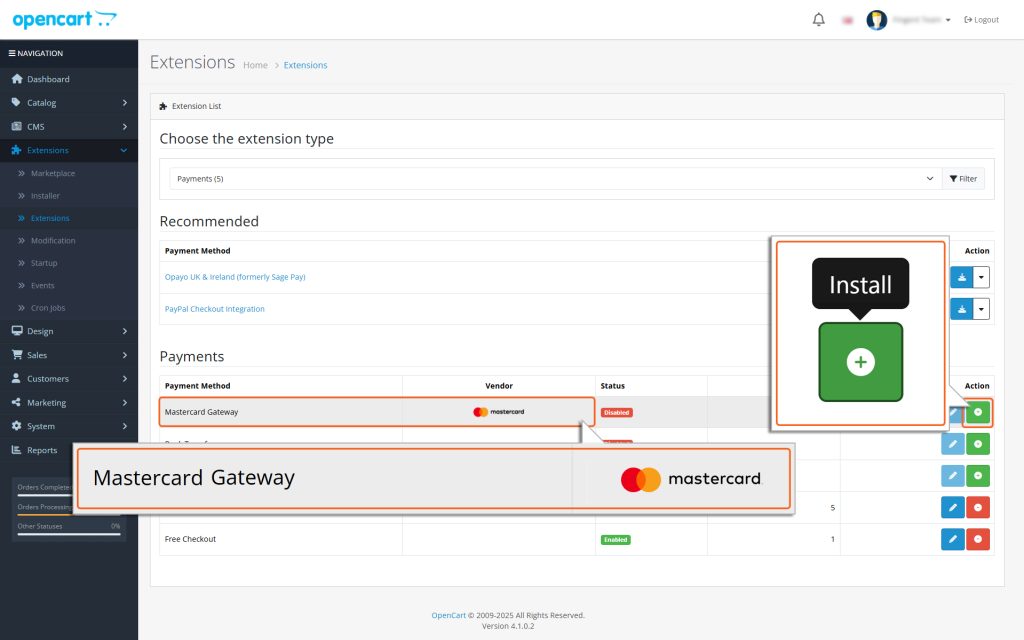Home > OpenCart – Mastercard Gateway > Installation > Installing from GitHub


OpenCart – Mastercard Gateway
Created date: 21-04-25 |
Updated date: 06-10-25 |
Plugin version: 1.3.4 |
API version: 100


Mastercard Gateway for
Magento, OpenCart, PrestaShop and WooCommerce
Magento, OpenCart, PrestaShop and WooCommerce
Installing from GitHub
Here are the steps to install the Mastercard Gateway plugin. You can do this using Fingent’s GitHub repository.
- Open the page: https://github.com/fingent-corp/gateway-opencart-mastercard-module
- Under ‘Releases,’ you can find the latest version or access older versions by clicking the ‘+ release’ button.
- Once the release page is opened, click on ‘mastercard.ocmod.zip’ file against the respective release version you intend to download, it will download an ocmd file to your system.
- Next, Login to the OpenCart Admin.
- Once logged in, you will be redirected to the Admin dashboard.
- From the dashboard, navigate to the menu on the left side and follow this path: Extensions → Installer
- On the ‘Installer’ page, click on the ‘Upload’ icon available on the top right corner of the screen.
- Select the previously downloaded, ‘mastercard.ocmod.zip’ file and upload it. Once uploaded successfully, it will appear on the Installer page.
- Click the ‘Green (+)’ icon next to ‘Mastercard Gateway Payment Extension.’
- After installation, a success message appears, and the green icon changes to yellow.
After that, from the dashboard, go to the menu on the left side. Then, follow this path to proceed:
Extensions → Extensions → Choose the extension type dropdown → Payments.
This is where you can set up and manage the payment methods for your store.
- Locate ‘Mastercard Gateway in the list of payment methods.
- Click the ‘Green (+)’ icon next to ‘Mastercard Gateway to install it.
- Once installed, the icon changes to red, indicating successful installation.
- Click the ‘Pencil’ icon next to it to configure the plugin.