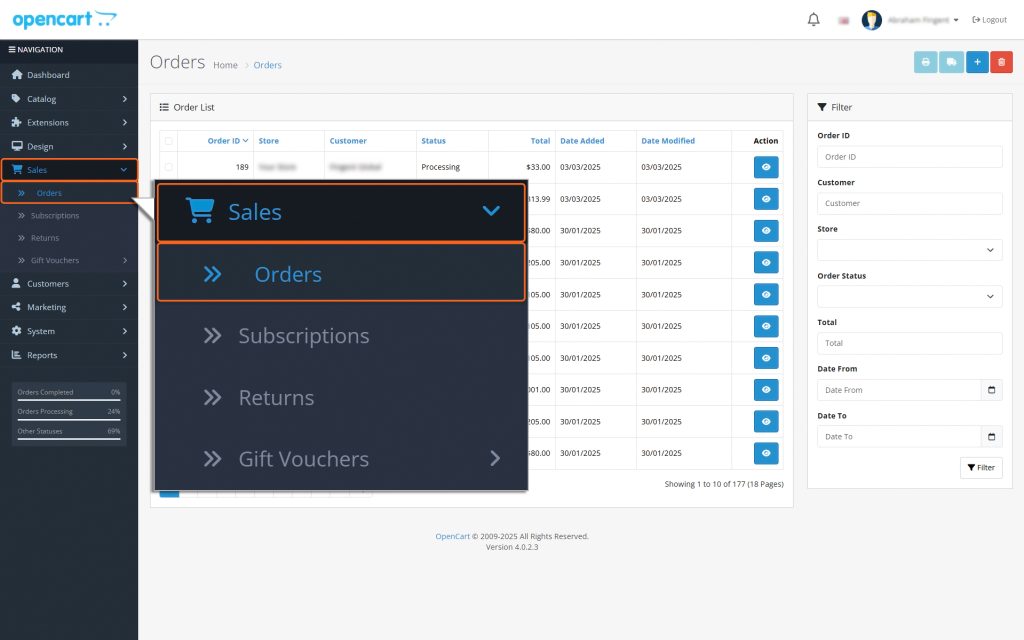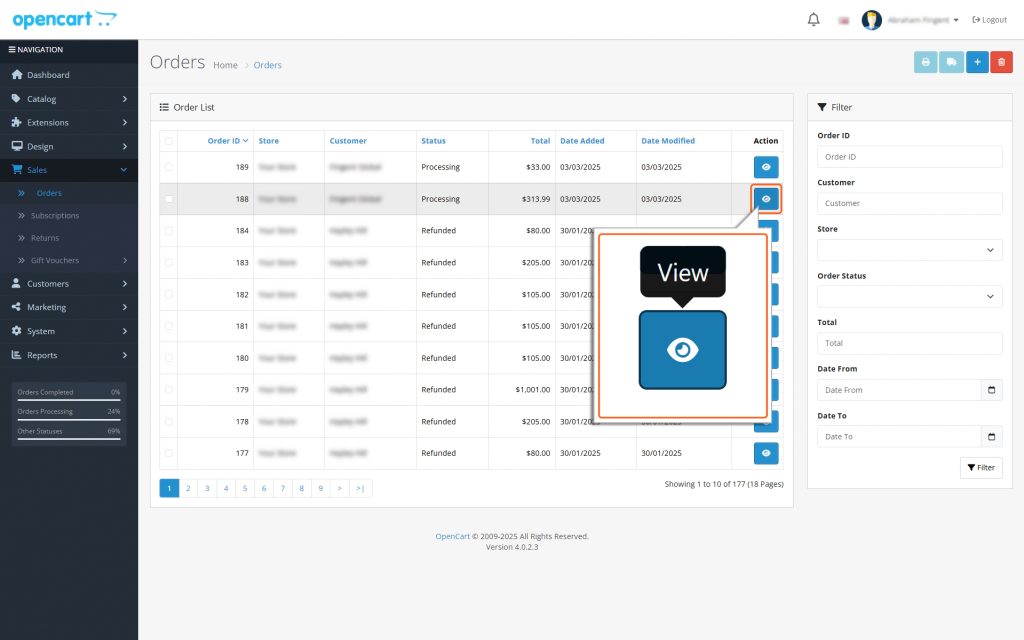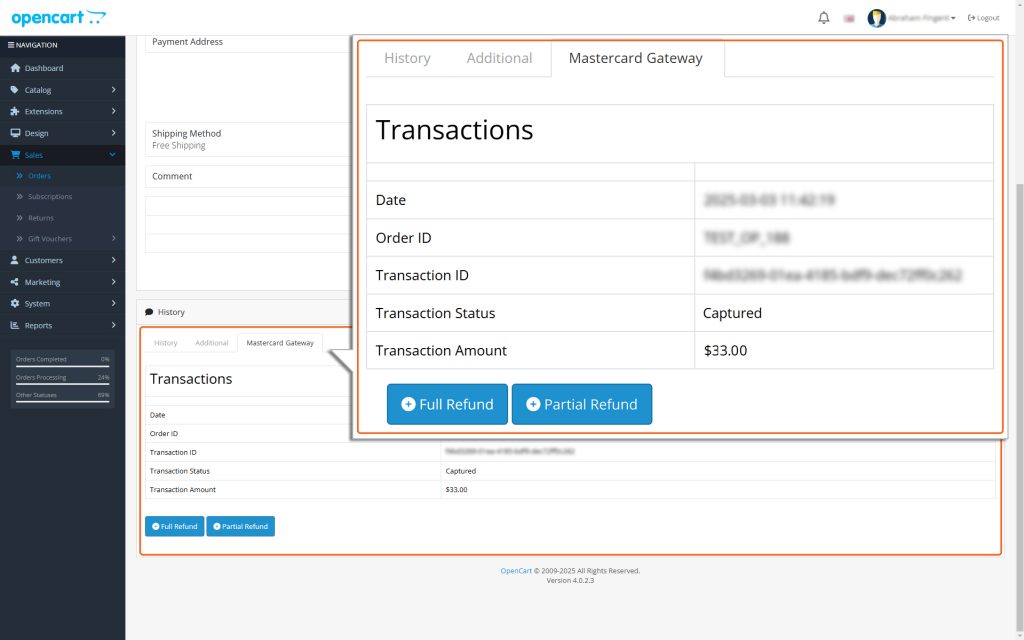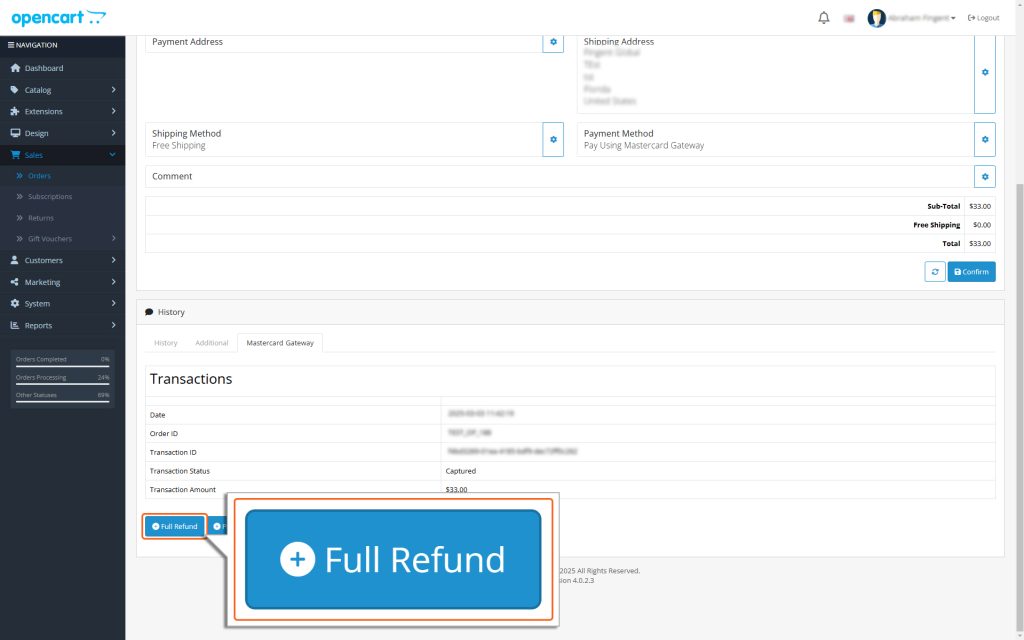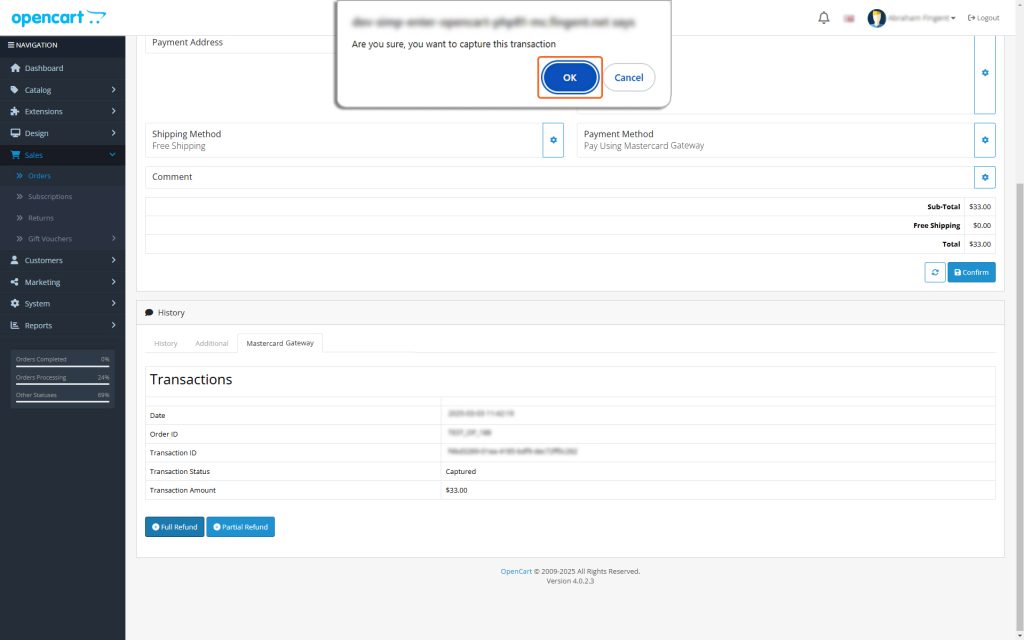Home > OpenCart – Mastercard Gateway > Managing Transactions > How to Process a Full Refund in OpenCart


OpenCart – Mastercard Gateway
Created date: 21-04-25 |
Updated date: 06-10-25 |
Plugin version: 1.3.4 |
API version: 100


Mastercard Gateway for
Magento, OpenCart, PrestaShop and WooCommerce
Magento, OpenCart, PrestaShop and WooCommerce
How to Process a Full Refund in OpenCart
In OpenCart, you can only initiate a refund after the amount has been captured for the order (for guidance on capturing an amount, see the Online Capture for “Authorize” Transactions section). Here’s a step-by-step guide to issuing a full refund using the OpenCart admin panel:
Step 1: Go to Orders
- In the OpenCart Admin panel, find the Sales menu.
- Click on Orders from the dropdown list.
Step 2: Find the Order
- Look through the list of orders to find the one you want to issue a full refund for.
- Select the order you need and click view.
Step 3: Locate Full Refund Button
- Scroll down to find the Full Refund button in the left corner.
Step 4: Full Refund
- Click the Full Refund button to process the refund through the Mastercard Gateway.
Step 5: Confirmation Popup
- You will see a popup to confirm the full refund of the order.
- Click the OK button.
This will finalize the transaction and settle the refund through the Mastercard Gateway.
By following these steps, you’ll successfully transition the transaction from Captured to Refunded. This ensures the refund is processed and finalized seamlessly.